This extension helps you to better organize the product imports. For example, create an import for "Smartphone" and define the stores from which you want to import the products.
After that, you still define the product category and the custom fields and the extension imports all available products in the background (via the cronjob).
Download this extension from our website under Add-Ons.
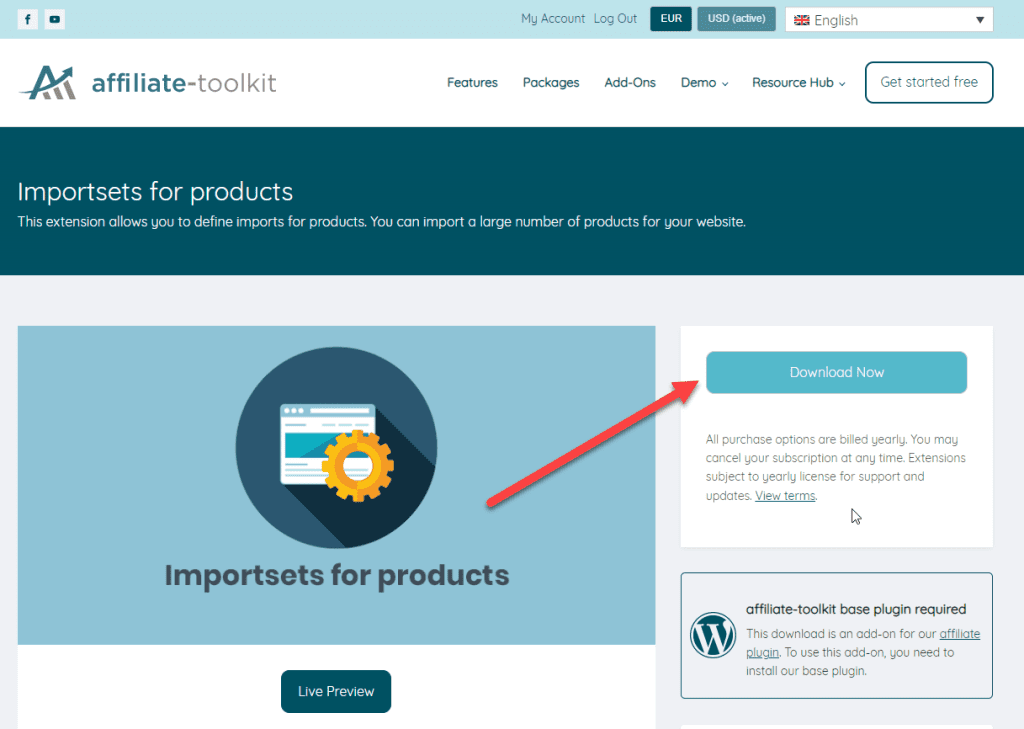
Then you can upload the ZIP file directly to WordPress as a plugin and install it. Do not forget to activate the extension under Licenses.
After activation, you will find the "Import sets" entry under affiliate-toolkit in the menu. Click there on "New import set
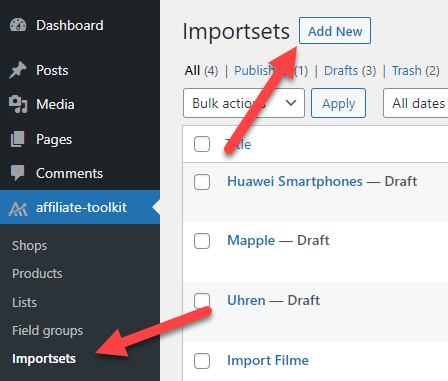
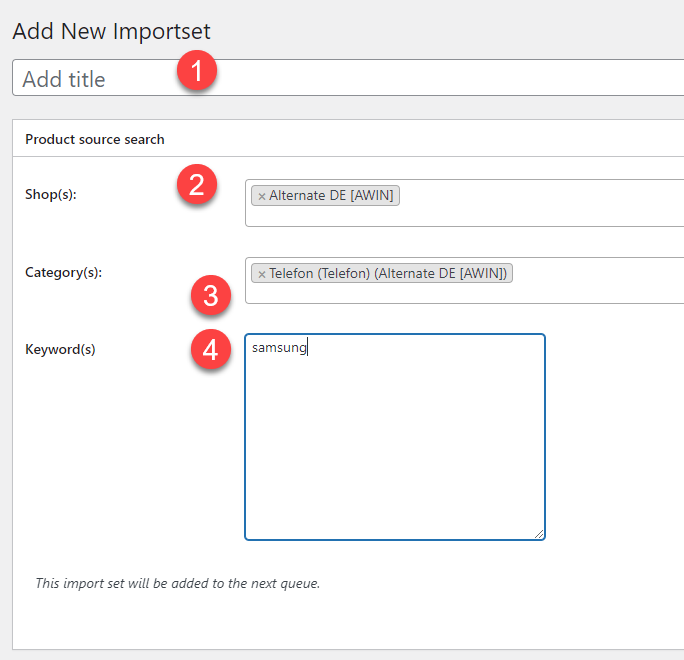
First, we now define a product search in the data source. Here you can create any combinations. You must specify at least one store . You do not need to specify a category and a keyword.
All products are loaded from the interface (if possible). Amazon and other APIs may have restrictions.
Here you can specify any Title. This is only used internally for your own use.
Here you must specify at least one store. But you can specify as many stores as you want.
When using APIs, the import may take longer than CSV or AWIN imports.
Here you can specify a category of the respective stores. However, the entry is not mandatory.
Here you enter one search term per line. A separate search request is executed for each line.
After you have saved the import set, the following display now appears:

One line now appears per combination of store + category and search term. If "(Next page: x)" appears at the key, it means that products are still being imported.
Here you can find the number of products found for the key. This number comes from the interface. It can be with some interfaces that they still do not get all the products. Amazon, for example, restricts the results pages here.
This is the number of products already (pre-)imported.
This is the speed at which the products are imported. It may vary depending on the interface.
When the import is complete, you will see a message here. If an error occurred during import, the error message will appear here.
Make sure that the cronjob performs the import. If this does not run correctly, it may take longer. Only when the (pre-)import is complete, the actual import takes place.
After the import is finished, you will see the message "stopped because maximum pages reached".

The red line shows a complete import of Amazon products. The green line also shows a complete import, but the maximum number of allowed pages has been reached.
You can import a maximum of 100 products from Amazon.
You can filter the imported products again to have a better result. These filters can be created with conditions and arbitrary operators.
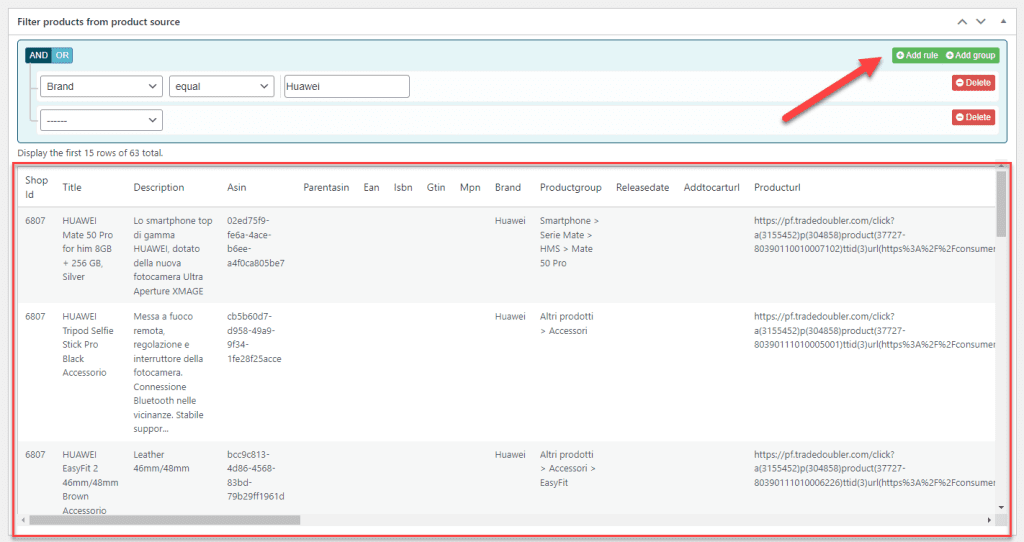
You will see the preview of your filter in the red rectangle.
The results of your filter will not be visible until you resave the import set.
Set the default values for the new product here.
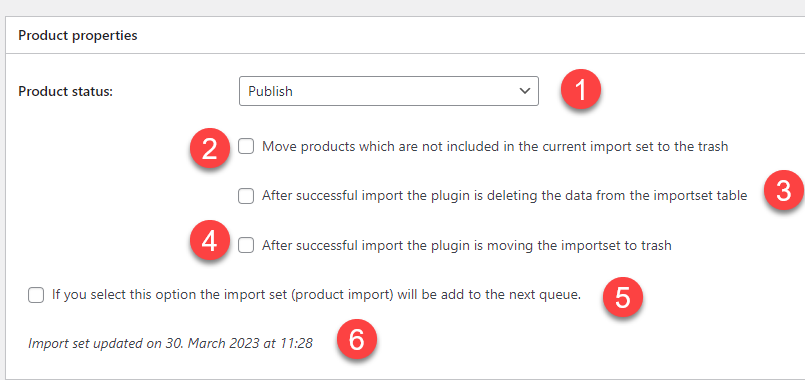
The product status to be applied to the product. They can also be automatically imported into WooCommerce here.
If a product is no longer available in a later import, it will be moved to the trash.
By activating this option, the internal table will be automatically emptied after the import. This is recommended if your database has limits.
If you want to import the products only once, you need to enable this option. Otherwise, the import set is imported regularly.
This means that the import set will be taken into account during the next cronjob run. If this option is not active, it will be re-imported only after cache expiration.
You must set the import set to "published", otherwise products will only be "pre-imported". Only by publication the products are imported under AT products.
Here you can see when the import set was last imported. If it has not been imported yet, you will see the status that it will be imported next.
You can define all fields that can be set in the products also in the import set. These field values are then also written to the product.
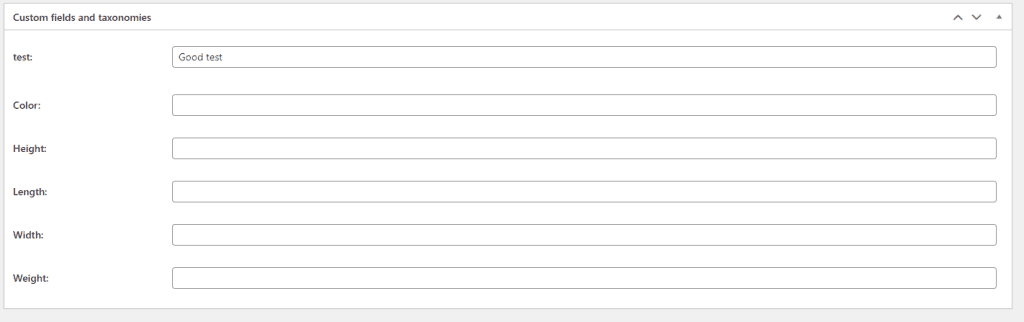
If you have created fields depending on the product category, they will also be displayed once you have selected the product category.