In this article you will learn what the individual settings in the plugin mean. You can find the options under affiliate-toolkit -> Settings in the first tab.
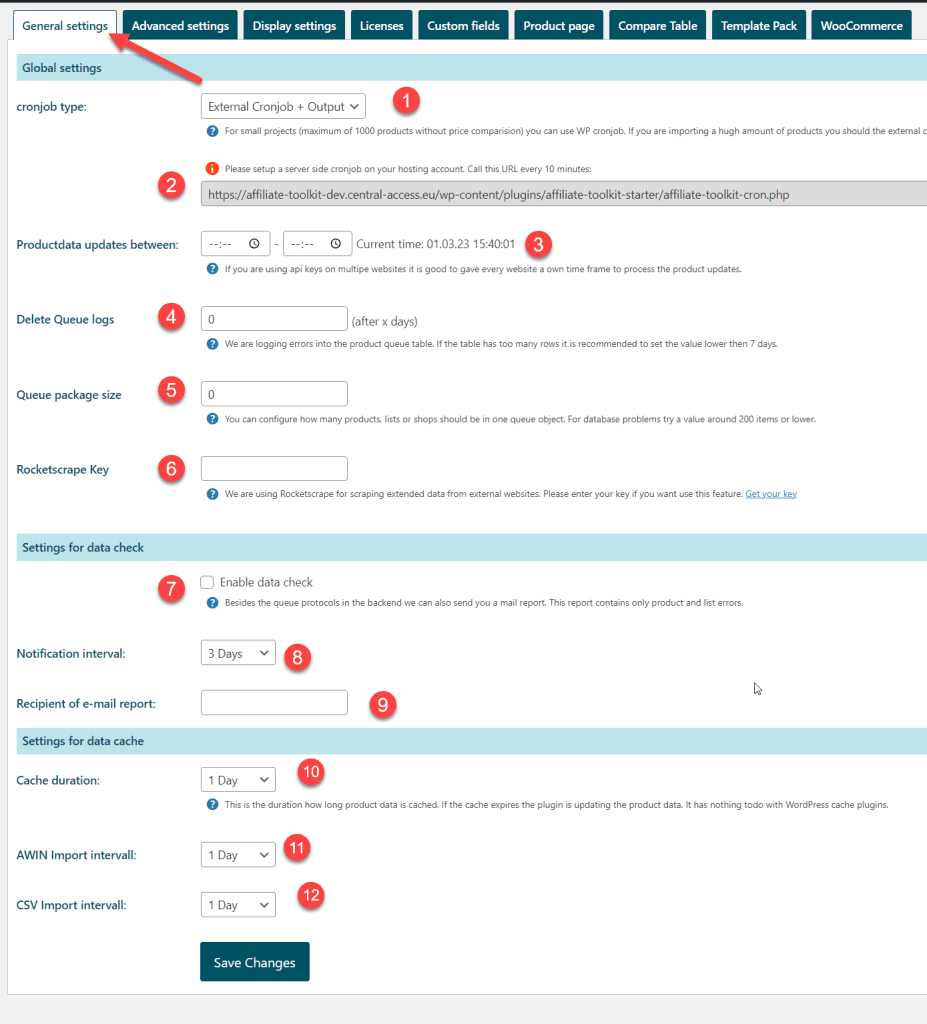
With this setting you control how the product data can be updated. You can choose between the following options here:
You can find more options for this in this article more about cronjob.
If the WordPress cronjob does not start, you can simply re-save this settings page. This will re-register the cronjob in the WordPress scheduler.
This option is only visible if you enable the External Cronjob under Settings. You need to use this URL to set up the cronjob with your hoster. In the interval of 15 minutes the URL must be called.
You can only see in the queue if the cronjob is running without errors. The Orange icon is not an indicator of this.
Allows you to specify when the product data should be updated. Especially if you work with Amazon, you should make sure that the updates do not overlap.
So you can run website A from 06-10 and run website B from 10-16.
Over time, the queue list can become quite large. Updates can also take longer with this. Here we recommend deletion after 7 days at the latest.
In the queue package size you specify how many products or list should be included in the package. If you have a weak server, you can reduce the packet size. Normally, the default size of 2000 should be sufficient.
If you want to scrape product data (star ratings from Amazon), you can use RocketScrape for that. This reduces the error rate, but a request also takes longer.
With the data check, you will receive an email report about defective products or lists in your installation.
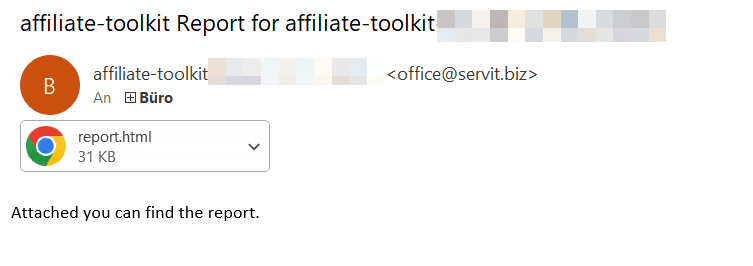
The report in the appendix looks like this:
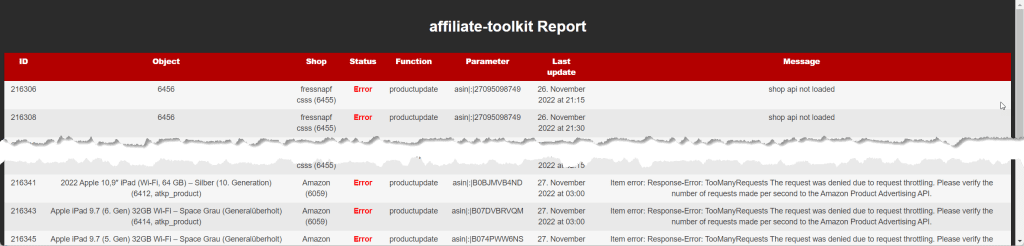
The attached report is always a snapshot. You can have the report sent at the following interval:
Please note that the report is not sent exactly after 6 hours, but may include a delay.
Here you specify to whom the report can be sent. If this field is empty, the report will be sent to the website administrator.
You can specify multiple recipients separated by commas.
For example: [email protected],[email protected]
With this duration you can define how long the product data will be kept. After this time has elapsed, the products are retrieved anew from the data sources.
You can choose between the following options here:
We recommend setting the interval to one day.
Please note: The lower the cache duration, the more API requests you need.
This field is only available if the AWIN extension is installed. This allows you to control the import of the data separately. We also recommend configuring a day as the interval here.
This field is only available if the CSV extension is installed. This allows you to control the import of the data separately. We also recommend configuring a day as the interval here.