affiliate-toolkit supports two types of product searches for your visitors. You can set up a search using a search term directly on an interface or a search using several fields in the local products.
To use the product search, you need the Frontend Search & Filter extension. Without this extension, the following options are not available.
We already provide two search forms for possible forms. These can be used directly or your own forms can be created.
[atkp_searchform template='searchtext' targetpage='123'][/atkp_searchform]This shortcode outputs a simple text box with a search button on the web page.
The "targetpage" parameter must either be removed (redirect to the same page) or replaced with the ID of the search results page.
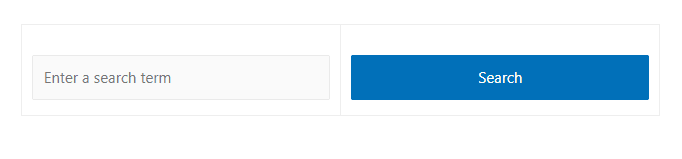
This form can be used for an internal product search and also for a product search on the interface.
[atkp_searchform template='searchform' targetpage='123'][/atkp_searchform]This shortcode outputs an advanced search form. However, this search form only works for a search within the product database.

The "targetpage" parameter must either be removed (redirect to the same page) or replaced with the ID of the search results page.
This is the post ID of a page or post.

This shortcode is necessary for displaying the products on the landing page of your search.
Important: Product search works only in combination with the shortcode for a search results page. Without it you will not see any products displayed.
This shortcode can be generated using Shortcode Generator. It is important that "Parse parameters" is checked.
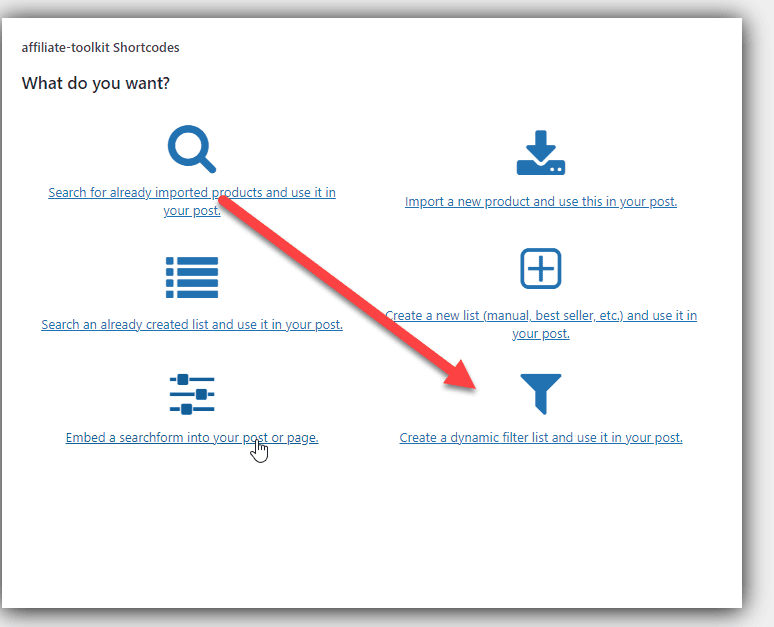
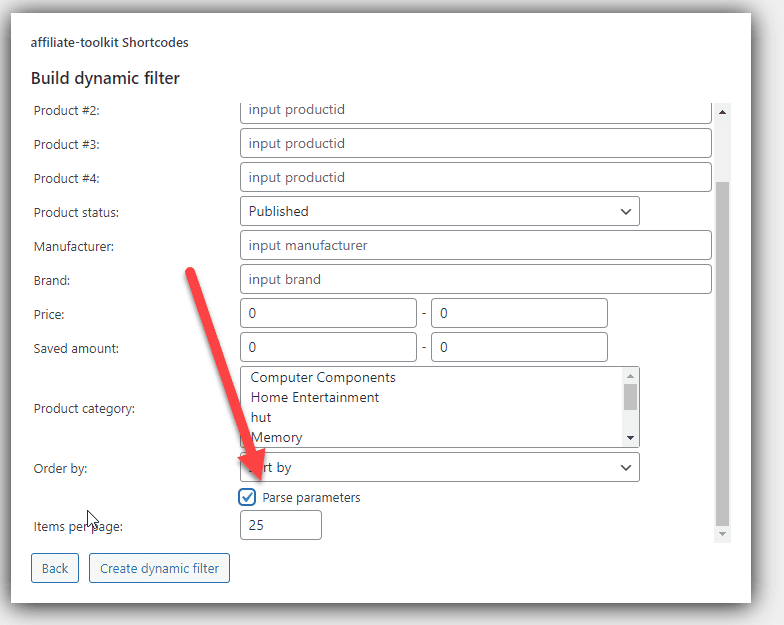
You can fill in all fields as you wish when creating the dynamic filter. The search fields from the search form and the predefined filters via the generator will complement each other in the end.
For example, you can create a full-text search using the form and filter the category in the predefined filter. Thus, the visitor ends up seeing results only from a certain category.
[atkp_list filter='productstatus=publish' template='grid_3_columns' parseparams='yes' itemsperpage='25'][/atkp_list]The above shortcode has "parseparams" active and thus can receive parameters from the search form.
A missing "parseparams='yes' is mostly the reason why the filter does not work.
This shortcode is necessary for a search on the interface. A request is executed directly on the interface and output on your page.
Important: Product search works only in combination with the shortcode for a search results page. Without it you will not see any products displayed.
In this case the search is done by AJAX request and you don't get a headline. The search is performed in parallel in all available stores.
[atkp_livelist template='simple_live' livetemplate='secondwide'][/atkp_livelist]
This search is identical to the search without a heading, but the store name is also shown here.
[atkp_livelist template='default_live' livetemplate='secondwide'][/atkp_livelist]You can redirect the WordPress search as you like. There is a suitable setting for this in the settings.
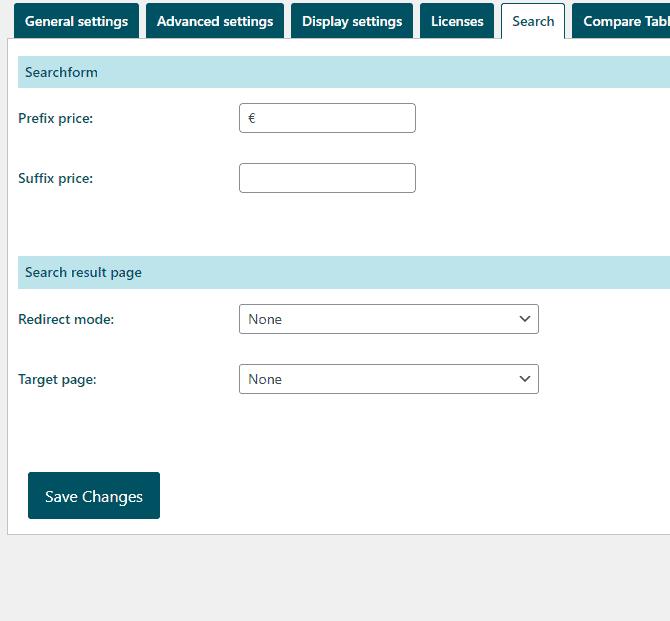
To do this, select the forwarding mode from the list. You can use the following options:
Either the shortcode for internal product search or the shortcode for live search must be implemented on the search results page.
If you want to create the search forms in your own style or if you want to use your own custom fields as search field, you should create your own template. Alternatively, you can of course copy an existing template.
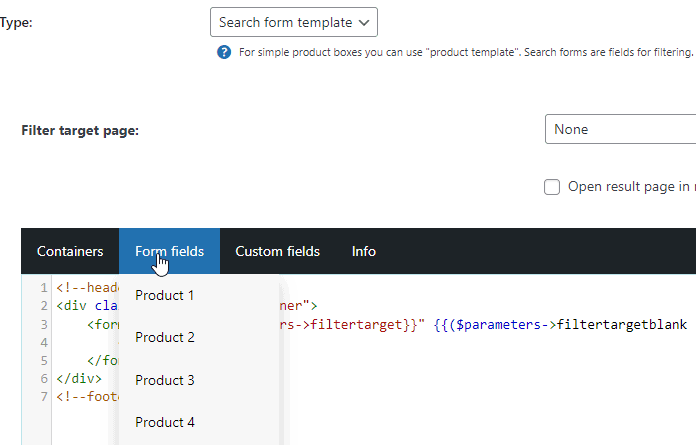
The "Search form" type is available only if the "Frontend Search & Filter" extension is installed and activated.
You can also create a template here using HTML & CSS.