This document is going to go through the bare minimum steps you need to take to set up a product and publish a affiliate product. The settings in affiliate-toolkit are either required or have sensible defaults that you don't have to touch if you don't want to. We're going to cover only the required settings in this document.
Follow the steps in this document and you should have a working plugin at the end.
First of all, you need to install the base plugin. You can find the plugin in the WordPress repository and also at our web page. We wrote a separate article to install the plugin. You can find it here: Installation of affiliate-toolkit
Once you installed the plugin, you need to configurate a few basic settings.
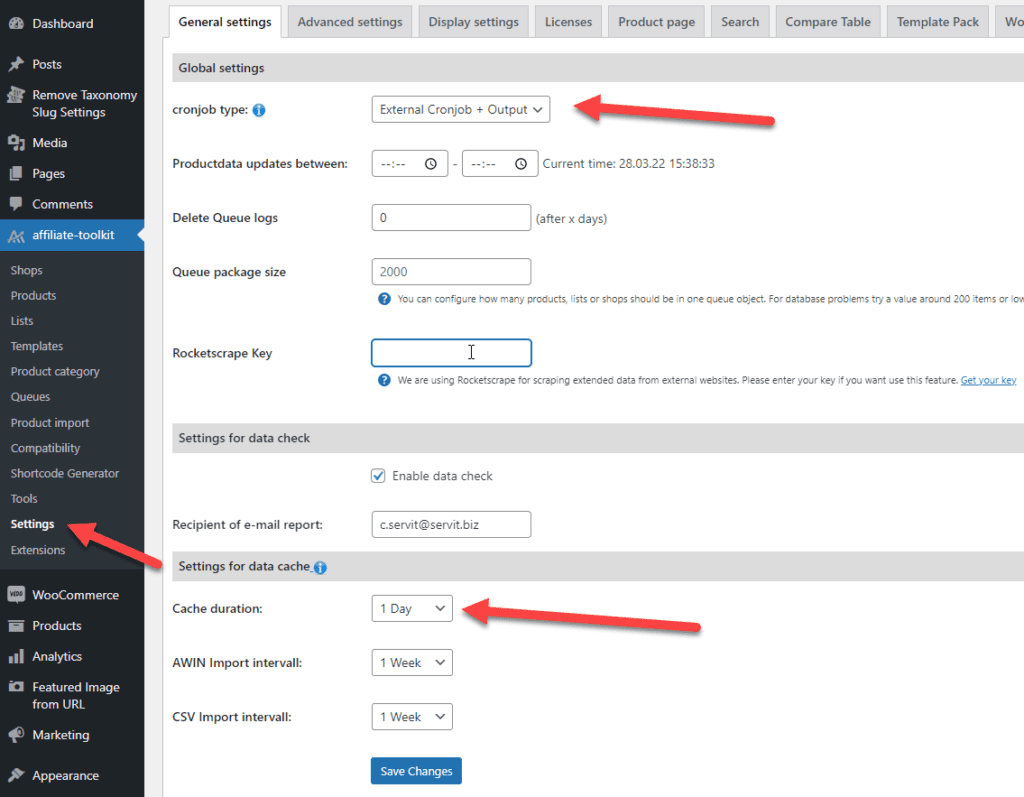
The cronjob type is important because you need to know how the plugin should update the product data.
For the beginning the wordpress cronjob is enough but keep in mind to change the cronjob if you have more than 1000 products.
Here you can find details about the cronjob: How to Setup the cronjob
The second part is the cache duration. One day should be enough for product updates but in some cases you want more updates a day. Keep in mind that Caching Plugins could also cache the prices separat.
Keep in mind that the csv and awin intervall should not be larger than the cache duration.
For using external affiliate programs you need to setup a shop. If you don't use a shop, you need to create the product manual and also type every product specified data manually.
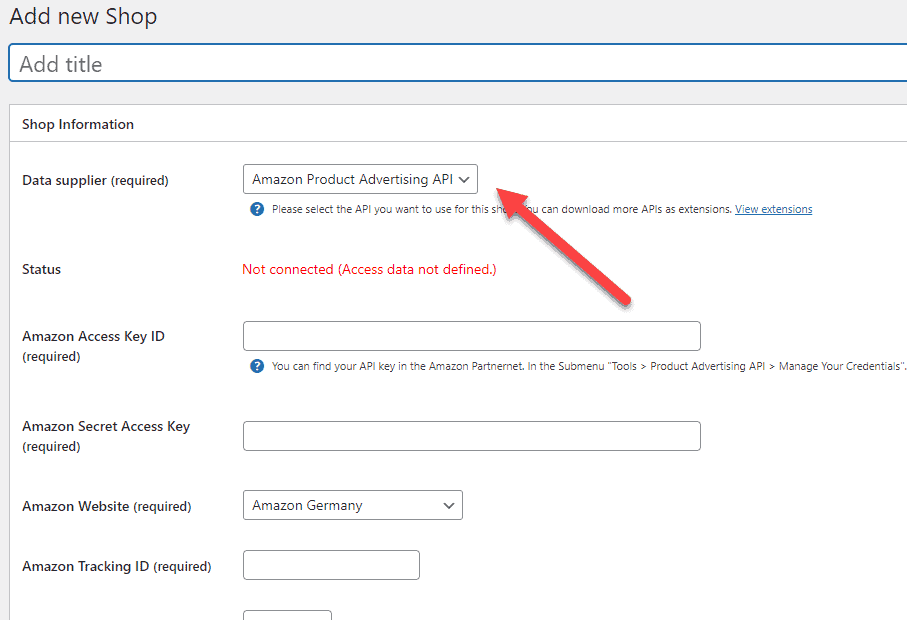
If you don't see a data supplier in the drop down field you need to install a shop extension. You can find a shop extension here.
The configuration for a shop depend on the shop api. In this example we are using the amazon api.
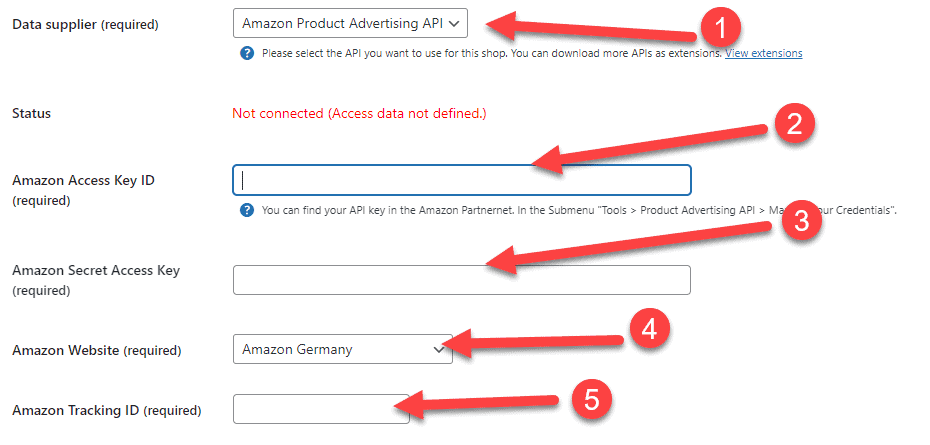
First of all you need to install the amazon extension and select the extension in the dropdown. It's free for you. You just need to download it from our web page.
In the second step you need to enter your amazon key and your amazon secret key (you can find both in your partnernet account).
Select the amazon website and the tracking id where your keys are belongs to.
After you paste all your data you need to save your amazon shop. Simple click on "publish".
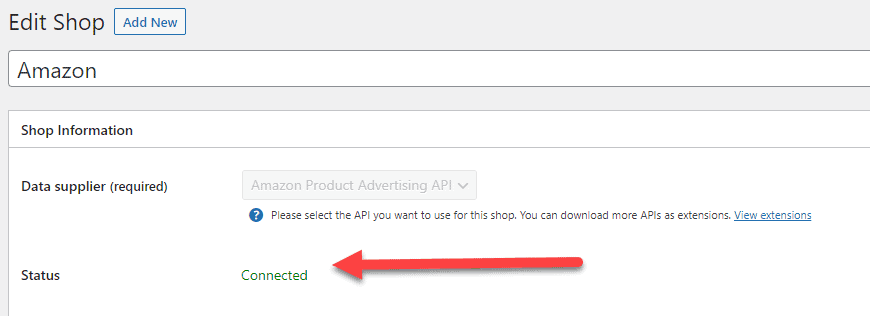
You should now see the status "connected" in your shop. Your credentials are valid and you can use your shop now for importing products.
If you don't have access to the amazon api you can try to activate the sitestripe mode.
There are many ways to import a product. We show you the fastest ways.
Go to affiliate-toolkit -> Products and click at "Add New".
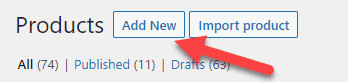
Now you can go to "Filter Information" and search for your product. If you already have the ASIN then you can paste it in into the search key.
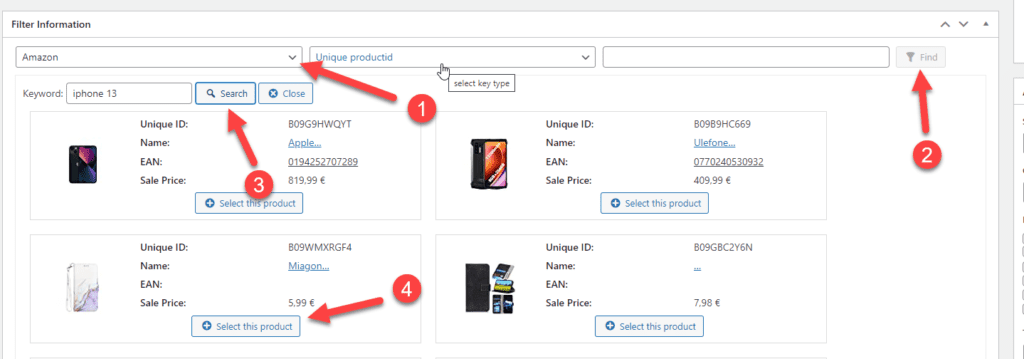
Select the shop you createdand click on the button "Find". After that you can search by keyword. If you found your product click on "select this product".
Now the window closes. You can now click on "save as draft" or "publish". In the background the product will be imported.
Go to affiliate-toolkit -> Products and click at "Import product"
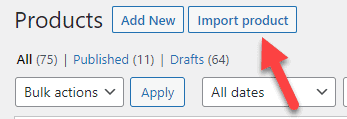
The next step is to search and import via the product import.
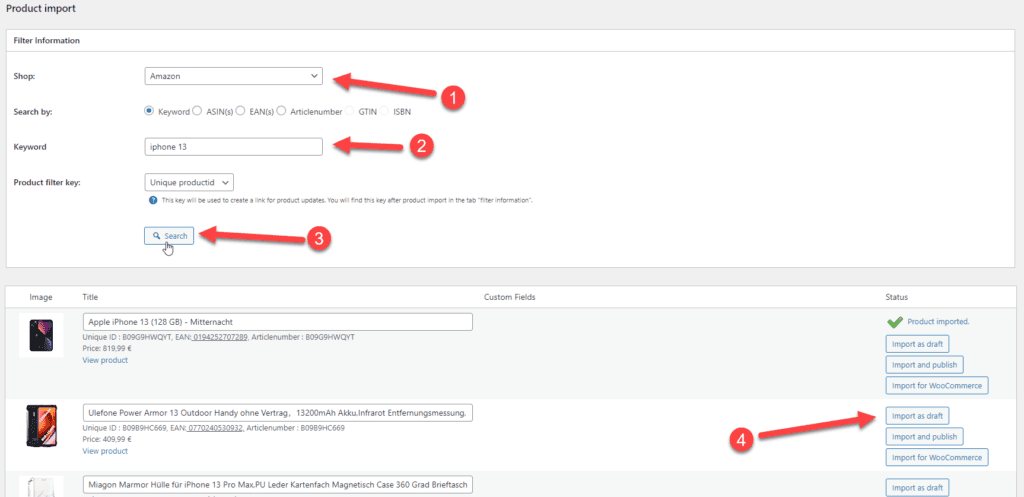
Select your shop and paste your keyword. Click now to "Search". You will find the results from the amazon api. If a product is already imported you see the message "Product imported". You can now select "import as draft", "import and publish" or "import for WooCommerce".
Now you have your product imported. Congratulation! Next step is to display the product on your website.
The easiest way is to use the shortcode generator.
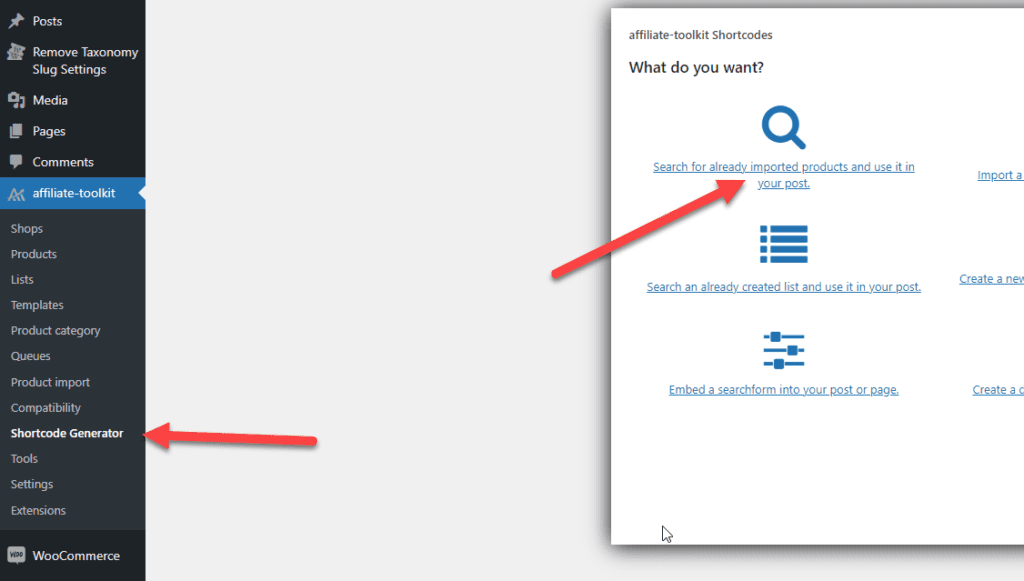
Next step is to search your product and go to next page.

Select the tempalte you want to use and finally click on "copy shortcode to clipboard".
You can now copy the shortcode into your clipboard pressing CTRL + C.
Paste the shortcode into your page and save the page.
You've now installed affiliate-toolkit, configured it, and imported your first product. This is all you need for a basic publishing, but there are many more things you CAN do. Products can have categories and custom fields, you can setup price comparisions, and install extensions for more functionality.