It's very easy to migrate to Version 3.0. Please follow the following steps. We will extend this Guide by time.
First you need to replace the old plugin with the new base plugin. You can download the base plugin here.
You must verify which extensions do you need. Install only the extensions which you really need. The plugin is a lightware solution. If you install every extension, it is like a big dinosaur.
Here you can find all extensions.
Please create a database backup before you migrating to version 3!
Go to Tools -> Debug and click the migration button.
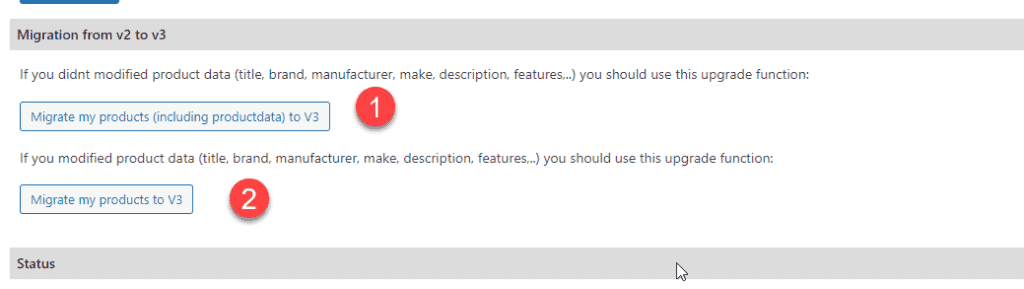
If you don't changed fields at the "product information" tab in a product you should use this button.
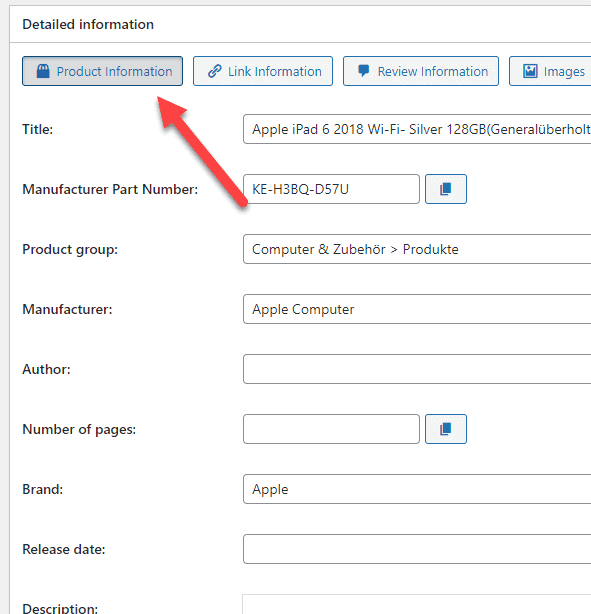
If you changed fields in the first tab of a product, you need to use this button. In that case, the text will be not overwritten on migration.
After migration all titles and texts are gone. The plugin is now loading all product data new from the api. You need to wait.
Wait until the "finished" is displayed at the end of the page. If you can't see the "finished" or you are getting a error message. Just repeat the click on the button until you got a "finished". It depends on the product count how long this takes.
Before you mark all lists and shops it's required to save the csv and awin shops again.
If you are using one of these shop interfaces you must delete the shop and replace it by a csv feed shop.
Mark all csv and awin shops for an update:
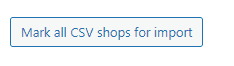
Mark also products and lists for an update:
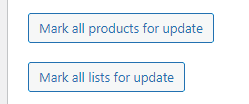
You can find these buttons in affiliate-toolkit -> Tools -> Debug.
The cronjob will now creating a queue object and add all products, lists and shops. This will take some time.
If you are not using the "blade templates" then you need to install a separate extension. You can find the extension here: https://www.affiliate-toolkit.com/downloads/template-compatiblity-mode/
Install the extension and go to "Templates" in your backend. Open every template with type "switch to old template" in the overview.
In your template change the dropdown from "switch to old template" into "old template".
After you reset all objects the cronjob queue will add all items to the queue. The job is processing all data. Please verify that your cronjob ist configured corrected.
You should check if the queue shows errors.
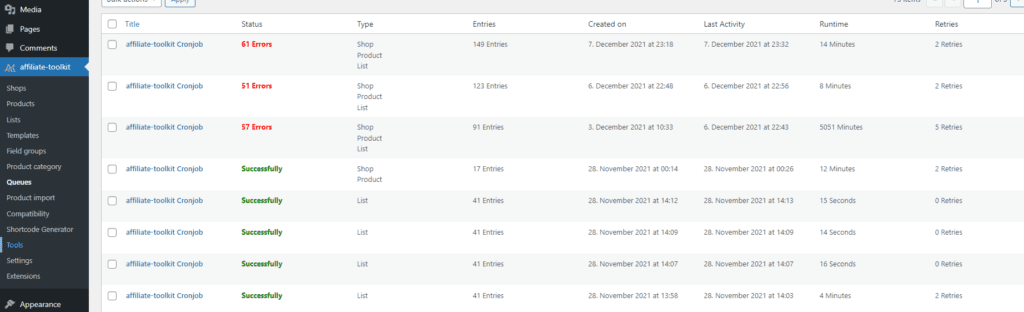
Go to "/wp-content/uploads/affiliate-toolkit" on your ftp server and delete all files inside the folder. After that you go to your "display settings" page in the backend and "save".