In this article we will set up the Amazon store for affiliate-toolkit. You can use the Amazon API with our plugin or use the No-API (SiteStripe mode for us).
Log in to the Partnet. There you can create the access data for your account.
Then click Tools -> Product Advertising API. At the bottom click on "Add Credentials".
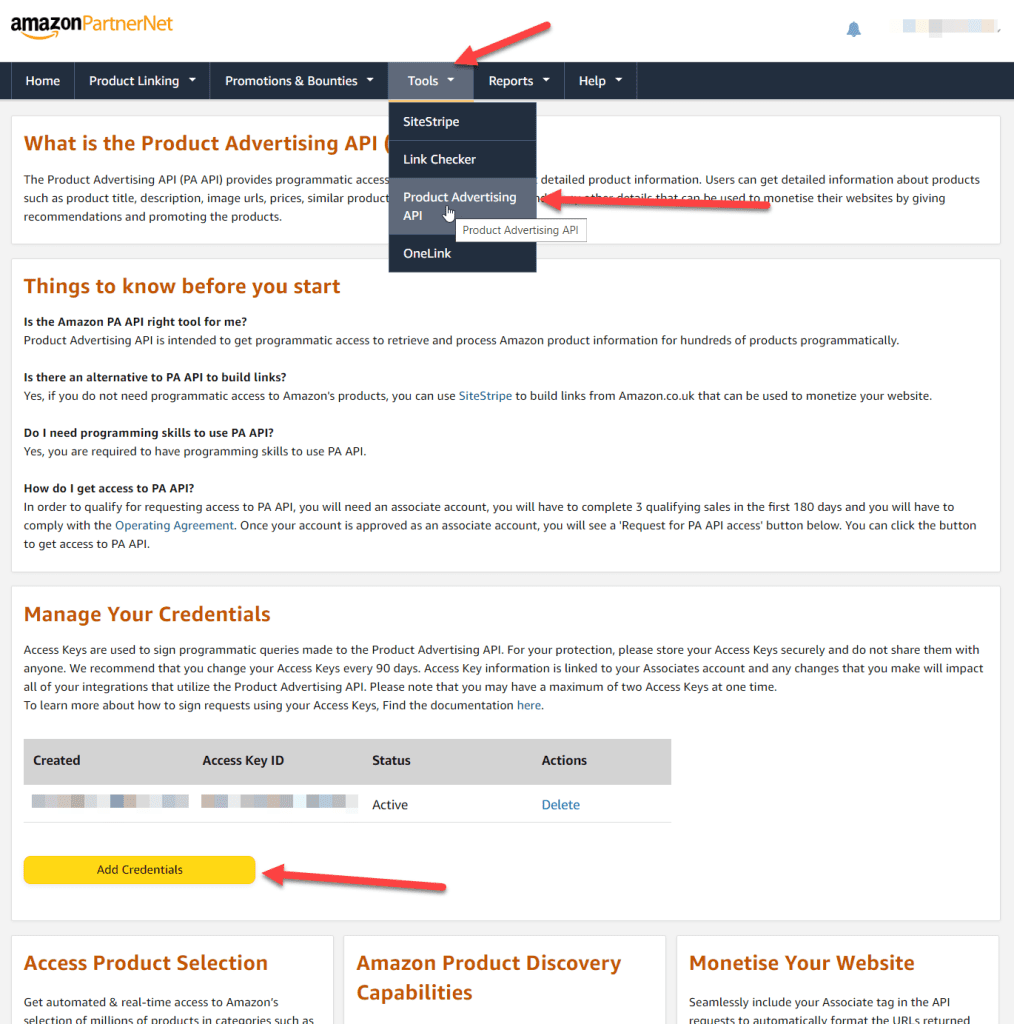
You can create multiple sub-accounts on Amazon. Please note that the "Add Credentials" button is only available in the main account.
After that you will see the credentials and you can download them by clicking the "Download Credentials" button.
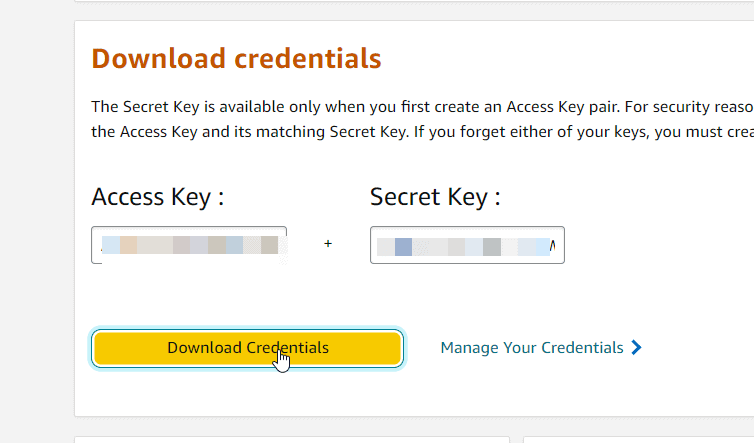
You will receive a CSV file with it. Keep this file in a safe place, as the access data will no longer be visible afterwards and you may have to recreate it.
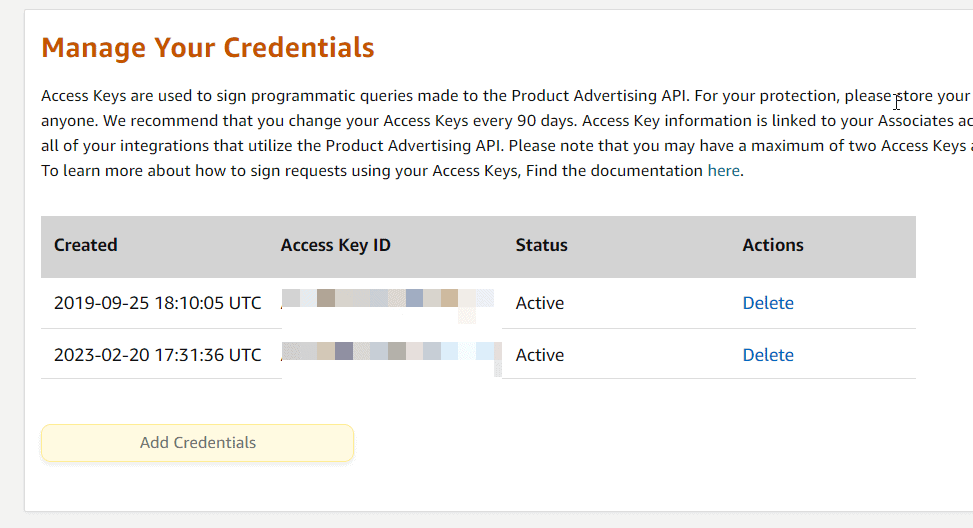
You can view the keys in the overview but not the security key. If you no longer have the access data, you must delete the existing key and create a new one.
Please note that if you have an existing installation, you will need to replace the access key as it is no longer available.
Amazon used to have pretty few restrictions as far as using the interface. This had unfortunately led to the countless SPAM pages have shot out of the ground. Without really having any content. Amazon then introduced quite strict rules here a few years ago. This means that you can only use the API under certain conditions.
Specifically, the following rules:
Amazon then returns the following error if any of these rules apply:
TooManyRequests The request was denied due to request throttling
You will find other error messages and an explanation below.
Once you have the credentials for the Amazon interface, you can set up the store in affiliate-toolkit. To do this, create a new store in the WordPress backend and select Amazon as the API.
Please note that you need to have affiliate-toolkit already installed. Here you can find the instructions for the installation.
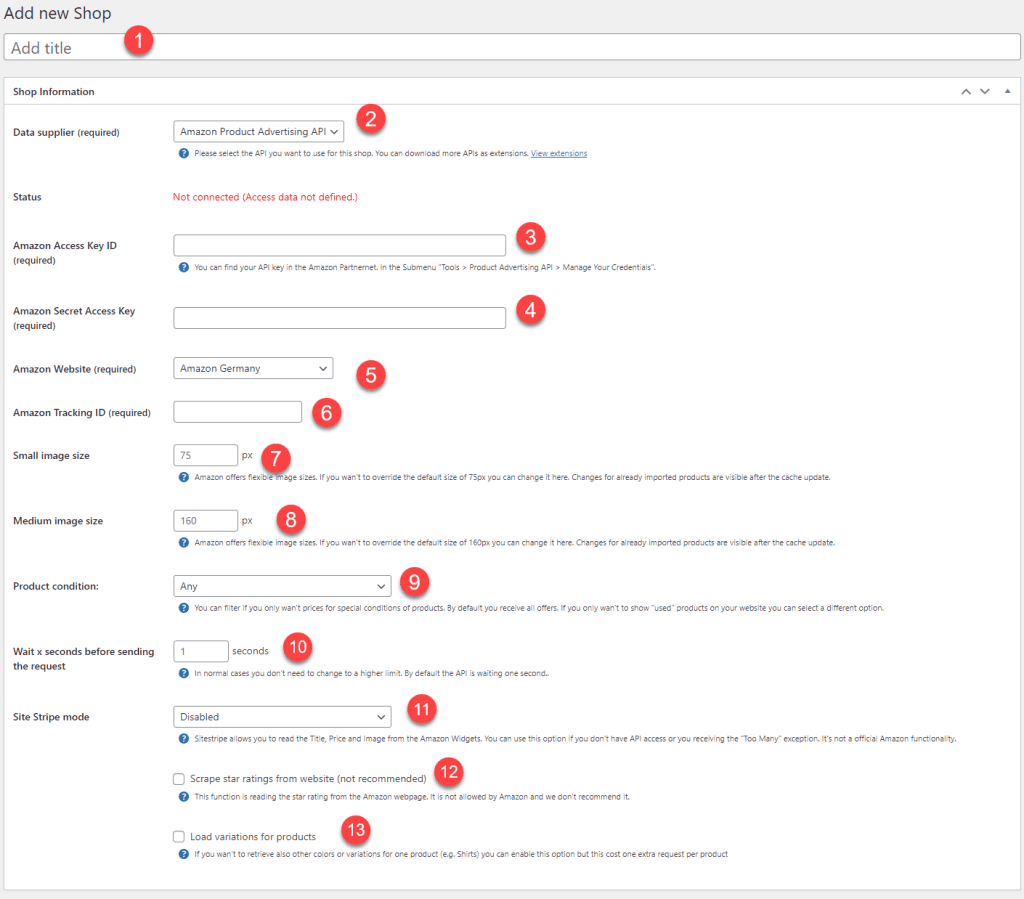
The designation can be freely selected and is only used internally.
Here you select Amazon. If you do not have any other interfaces installed, you will only see Amazon here.
The Amazon Key from the Amazon partner network is inserted here.
The secret key from the Amazon partner network is inserted here.
Select the website for which you have the access key. You will receive a separate Access Key for each Partneret country.
Insert here the tracking ID you want to use for this website. It is important that the tracking ID can be associated with your affiliate account.
Here you can specify the default size of a small image. By default, this is 75px width. You can set up to 500px maximum width.
As with Image Size Small, the image size can be overridden. This is here 160px width. Also here you can set up to 500px maximum width.
You can specify whether you want to receive products only in a certain condition. For example, you can specify whether you want to load only new products.
You can distinguish between the following states:
By default, we wait one second before sending the next request to the web service. If you get partial error message from the web service, you can try to increase this time. However, we do not recommend setting more than 5 seconds here.
You can use this mode if you do not have API access yet. You can choose between these modes:
We explain this mode deatilier under the heading "Use No-API (Site Stripe) Mode" in more detail.
With this function we scrape the star ratings from the Amazon website. If you are enabled for star ratings on the API, you do not need to enable this feature.
Please note that we explicitly do not recommend scraping ratings. Amazon also blocks scraping in many cases.
This function loads variations to an ASIN if they exist. For example, if you import a shoe and it has multiple sizes, these sizes can be imported as their own variation.
If this option is activated, a separate request is sent for each product. So pay attention to whether you really need this function.
If you don't have access to the Amazon API yet, you can use our Site Stripe mode. We called it Site Stripe mode because we grab the information from the Amazon widget.
If you can't see this feature on your Amazon website, this mode probably won't work for you:

Please note: When this mode is used, no product search is available in the backend of WordPress. Bestseller or other search lists are also not available.
Go to affiliate-toolkit -> Products -> Create new product:
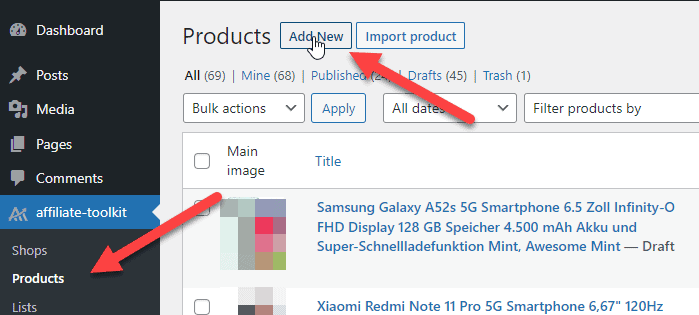
Then select Amazon from the store list and if it has a unique ID, add the ASIN you want to import.
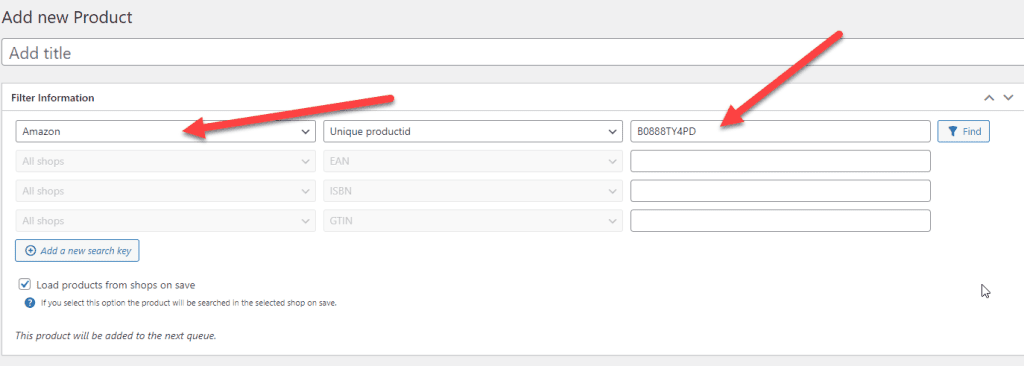
Then click "Update" or "Save draft". After saving, you will find the product under "Products found".
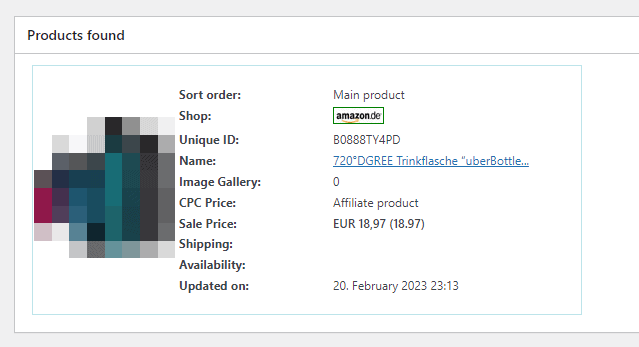
In this mode, only this product information is loaded:
The most comfortable way is the import via the WordPress backend. affiliate-toolkit offers its own search mask here.
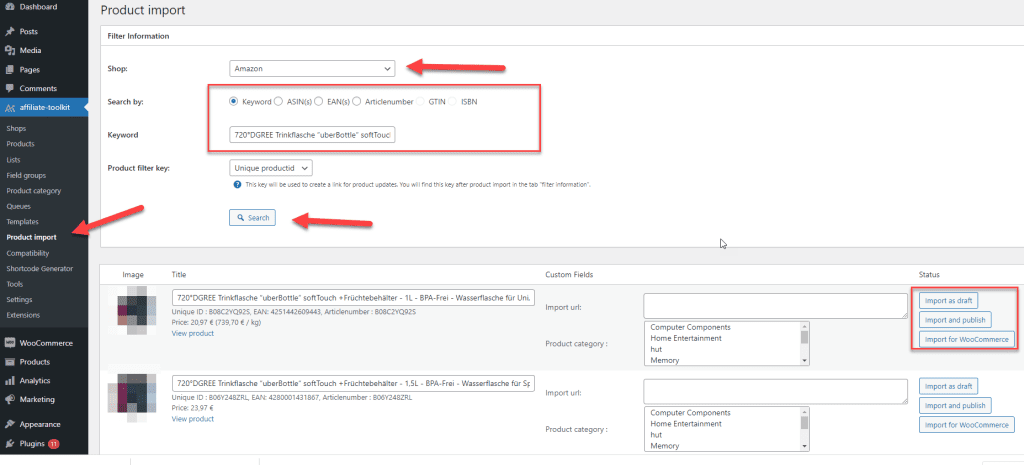
Select "Product Import" from the menu and then select the Amazon store. You can search by keyword, ASiN, EAN. Enter the keyword and click "Search".
Now click through the search results. Once you have found the product, you can import the products on the right side.
If you have already opened the product in Amazon or if only the No-API mode is available, you can copy the ASIN directly.
You can find this ASIN on every Amazon product page:
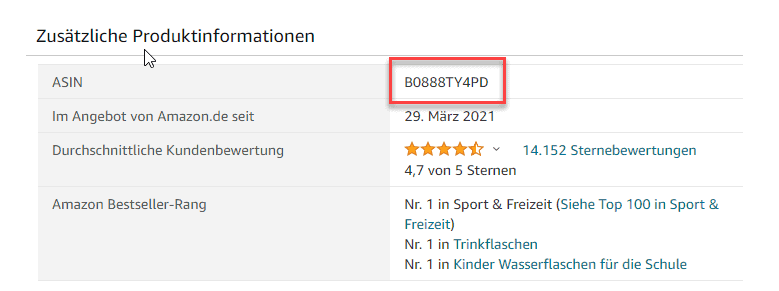
Simply copy this ID and then paste this ASIN directly into the field at the affiliate-toolkit product:
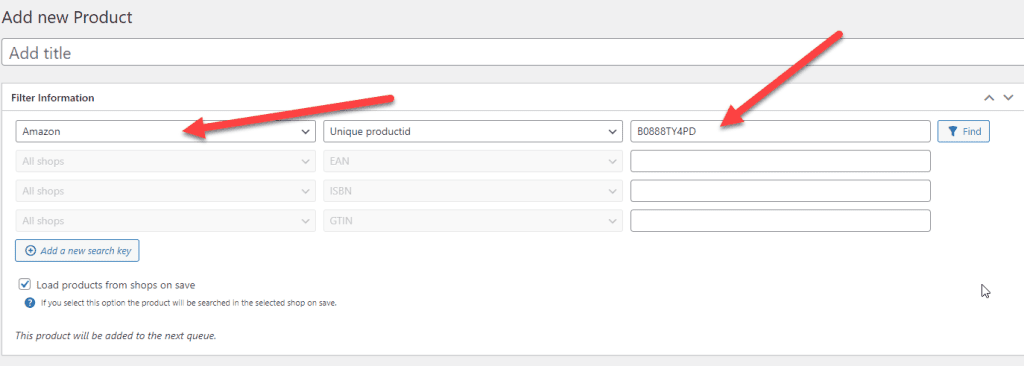
After saving, you will find the product in the affiliate-toolkit product database.
A list is a group of products. You can create bestseller lists, new release lists, search lists and also extended lists here. We have also written a separate article on this.
The only thing to note is that the browsenode ID is necessary for bestsellers. This can also be searched for via the backend. Here is an example:
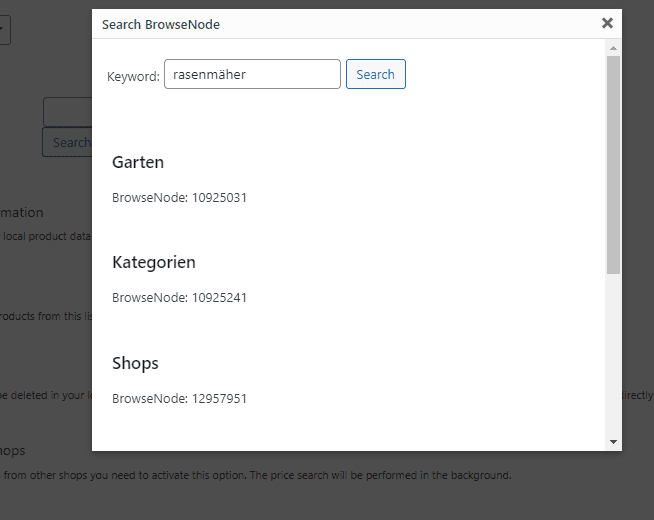
You can also access the BrowseNode directly on the Amazon website. Here is an example of books: https://www.amazon.de/gp/bestsellers/books/467492/.
You can find the ID in the address bar of the browser:
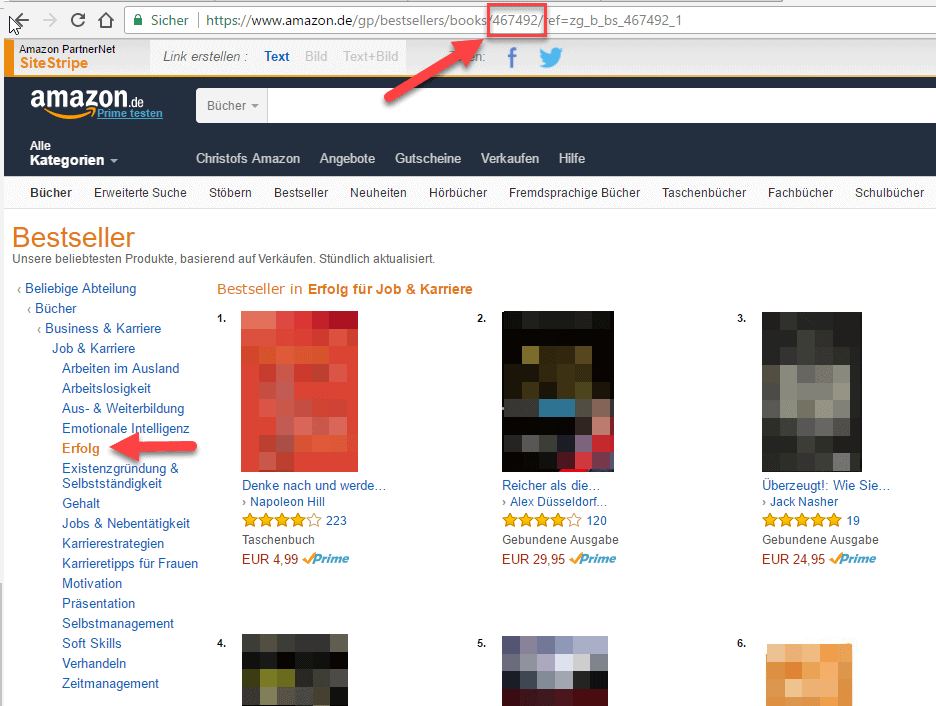
For this you need a bit more technical understanding and you should be able to understand the API. Here you can find a detailed list of search parameters: https://webservices.amazon.com/paapi5/documentation/search-items.html
We have written a separate article on this. You can find it here. You can find the explanation for shortcodes here.
What is the SearchIndex?
This is the primary Amazon category (e.g. music, household,...). The BrowseNodes are then located below this.
What is the SearchIndex for?
Some search filters depend on the category (like the genre in the music category). A search across all categories is only possible to a limited extent.
Where can I find the SearchIndex?
This depends on your country and can be found here:
Can I enter only one or several terms for the keyword and if so, which separator is used?
Unfortunately, only one search term is possible according to the Amazon doc.
Here we have also listed you still known error message of Amazon interface.
| Fehlercode | Erklärung | Lösung oder Problem |
|---|---|---|
| AccessDenied | Dieser Fehler tritt auf, wenn der angegebene Zugriffsschlüssel nicht bei der Product Advertising API registriert ist oder es sich bei den verwendeten Anmeldedaten um AWS-Anmeldedaten handelt. | Loggen Sie sich in den Partner-Account und erstellen Sie API-Schlüssel gemäß unserer Anleitung. |
| AccessDeniedAwsUsers | Dieser Fehler tritt auf, wenn der angegebene Zugriffsschlüssel nicht bei der Product Advertising API registriert ist oder es sich bei den verwendeten Anmeldeinformationen um AWS-Anmeldeinformationen handelt. | Loggen Sie sich in den Partner-Account und erstellen Sie API-Schlüssel gemäß unserer Anleitung. |
| InvalidAssociate | Dieser Fehler tritt auf, wenn der Zugriffsschlüssel nicht mit dem genehmigten Partnerspeicher verknüpft ist. | Loggen Sie sich in den Partner-Account und erstellen Sie API-Schlüssel gemäß unserer Anleitung. |
| IncompleteSignature | Die Anfragesignatur enthielt nicht alle erforderlichen Komponenten. | Es scheint, dass es auf Ihrem Server Probleme gibt, eine korrekte API-Anfrage zu senden. Der Fehlert tritt meist auf, wenn man in einer lokalen Testumgebung probiert. |
| InvalidPartnerTag | Sie verwenden einen Partner-Tag welcher einem anderen API-Zugangsschlüssel zugeordnet ist. | Bitte besuchen Sie Ihre Amazon-Partner-Account und stellen Sie sicher, dass die Tracking-ID von Ihrem Konto stammt. |
| InvalidSignature | Die Anfrage wurde nicht korrekt signiert. | Es scheint, dass es auf Ihrem Server Probleme gibt, eine korrekte API-Anfrage zu senden. Der Fehlert tritt meist auf, wenn man in einer lokalen Testumgebung probiert. |
| RequestThrottled | Sie senden mehr API-Anfragen, als Ihr Amazon Associates-Konto zulässt oder ihr Server steht bei Amazon auf einer Blacklist. | Prüfen Sie ob eines der gelisteten Regeln für Partner-Accounts (siehe oben) zutrifft. Falls nein, prüfen Sie ob die Zugangsdaten im Amazon Scratchpad funktionieren oder kontaktieren Sie uns und wir testen das für Sie. |
| TooManyRequests | Die Anforderung wurde aufgrund von Anforderungsdrosselung abgelehnt. Bitte überprüfen Sie die Anzahl der Anfragen, die pro Sekunde an die Amazon Product Advertising API gestellt werden. | Dieses Problem kann vorübergehend auftreten, weil das Plugin viele Anfragen gleichzeitig schickt. Bitte warten Sie einige Stunden und prüfen Sie, ob das Problem weiterhin besteht. Falls das Problem weiterhin auftritt, kann dies ebenfalls mit den oben gelisteten Regeln zusammenhängen. |
| RequestExpired | Die Anfrage hat das Verfallsdatum oder das Anfragedatum überschritten (entweder mit einem 15-Minuten-Polster), oder das Anfragedatum liegt mehr als 15 Minuten in der Zukunft. | Dieses Problem tritt in der Regel auf, wenn die Datums-/Zeiteinstellung des Servers falsch ist. Um das Problem zu lösen, wenden Sie sich bitte an den Support Ihres Webhosting-Anbieters. |
| InvalidParameterValue | Einige der Eingabeparameter für die Anfrage sind ungültig oder fehlen. | Das Problem kann auftreten, wenn Sie ungültige Parameter bei der erweiterten Liste angegeben haben. |
| MissingParameter | Einige der Eingabeparameter für die Anfrage sind ungültig oder fehlen. | Das Problem kann auftreten, wenn Sie ungültige Parameter bei der erweiterten Liste angegeben haben. |
| UnknownOperation | Die angeforderte Operation ist ungültig. Bitte überprüfen Sie, ob der Name der Operation richtig eingegeben wurde. | Kontaktieren Sie uns bitte, damit wir das Problem genauer analysieren können. |
| Undefined error | Kontaktieren Sie uns bitte, damit wir das Problem genauer analysieren können. |
The official scratchpad provides a more detailed error message. The result can also be used to find API problems.
To do this, select "SearchItems" on the left and then fill in the fields according to your access. Enter a search term below and submit the request.
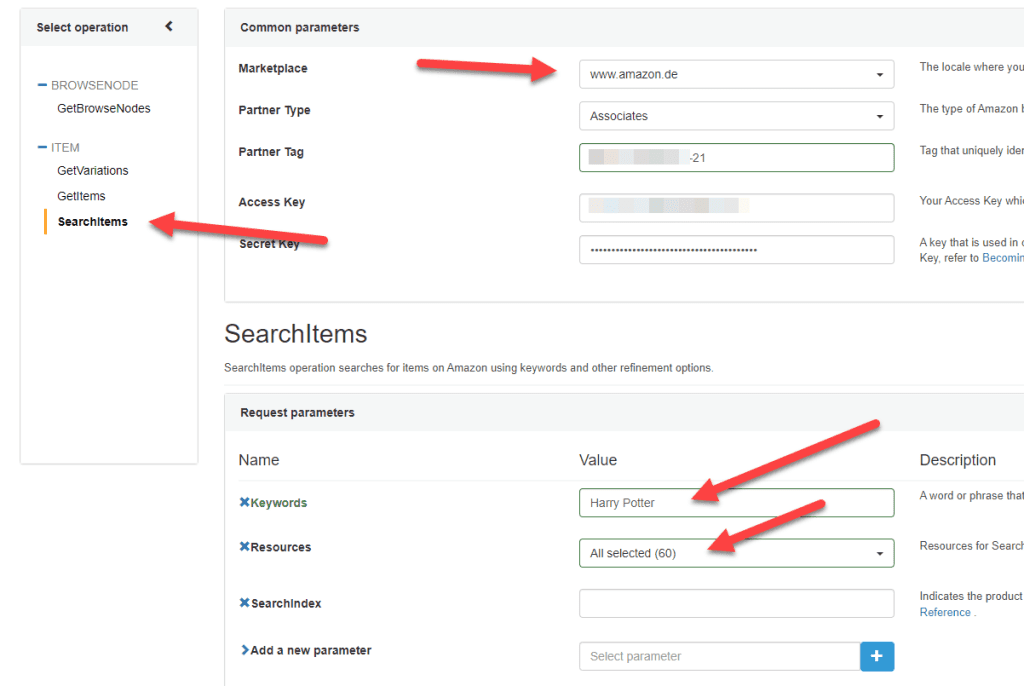
After that, you should either get an error or see the products as a result: