The first thing you need is our base plugin. You should already have this installed and set up. The interface to Geizhals is only an extension and must therefore be installed separately.
The first thing you need to do is register with Geizhals. We have created a separate form for this purpose. You can find this form directly in the add-on.
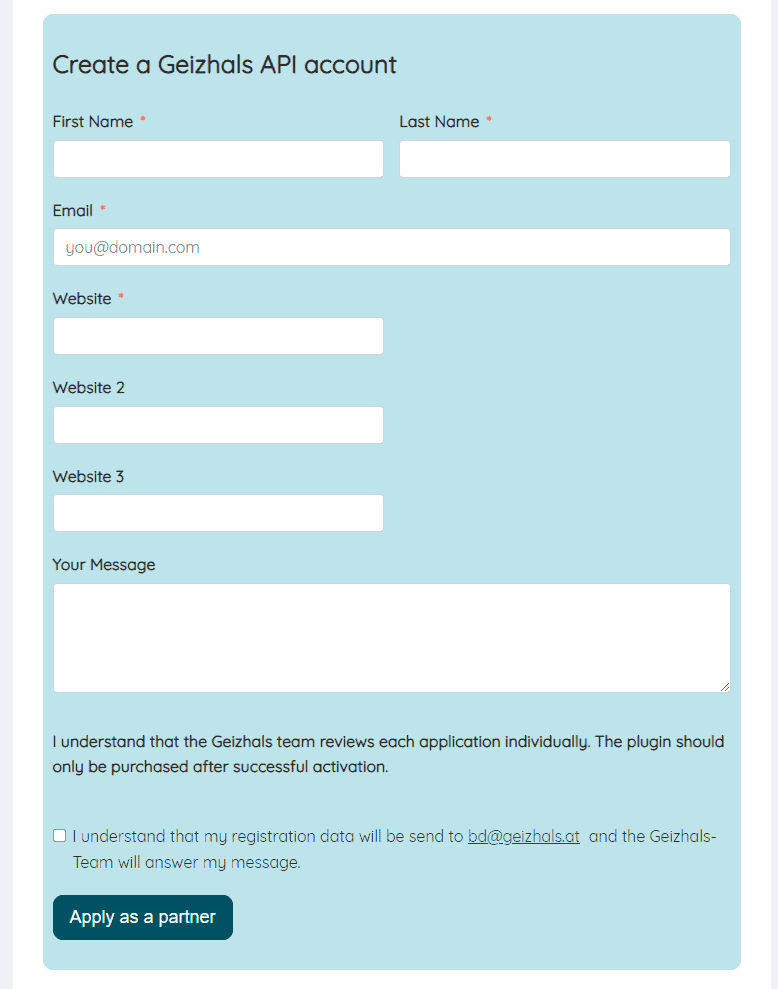
Simply enter your details and which website you would like to apply for. In the first step 3 web pages are enabled. However, you can have more web pages added later.
The entered data will be sent directly to the Geizhals team and will be checked there. If Geizhals is satisfied with your site and there is nothing to complain about, you will be created as a publisher and get an API access.
If your website does not meet certain quality standards, your request may be rejected. Therefore, buy the add-on only after successful activation by Geizhals.
Download the extension from our website. To do this, click on "Download now":
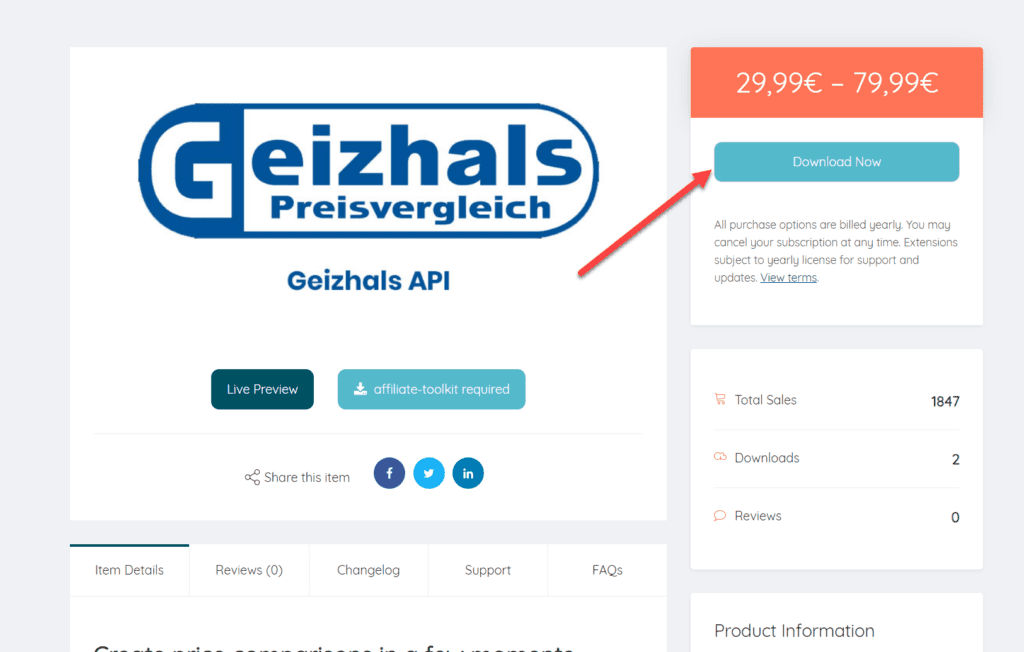
Then upload the ZIP archive to WordPress as a plugin.

After successfully uploading and activating the plugin, you still need to activate your license. To do this, go to affiliate-toolkit -> Settings -> Licenses and activate
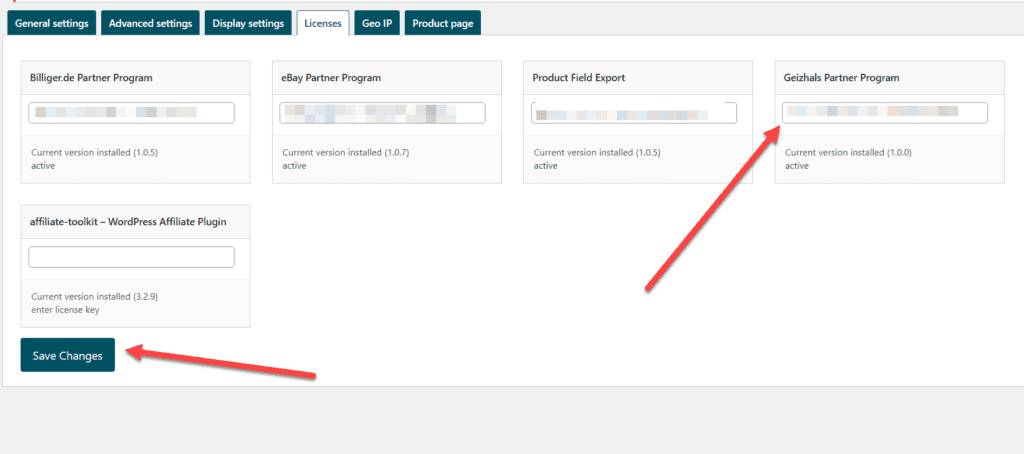
Enter the license and click on "Save Changes".
Now create a new store under Shop -> Create new store and select "Geizhals API" as data source.
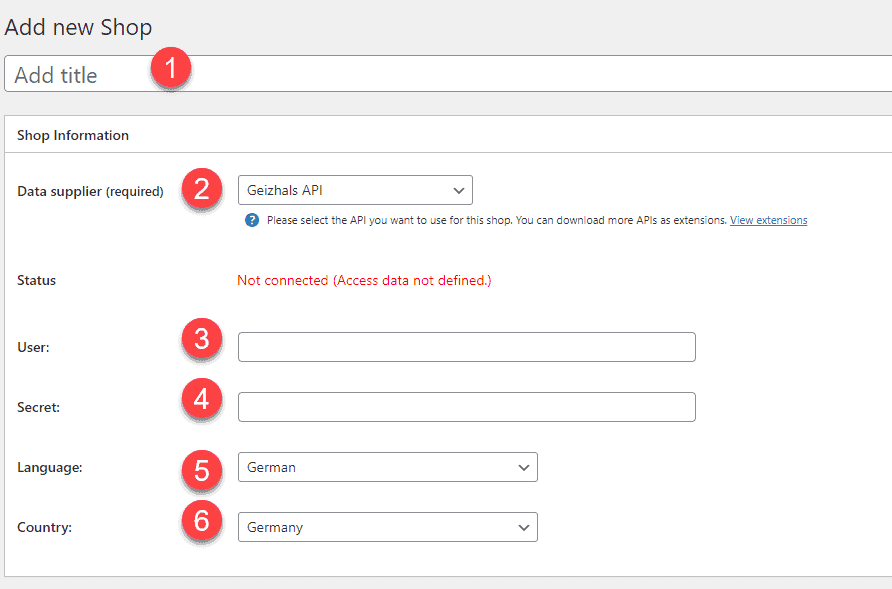
The designation can be freely selected and is only used internally.
Here you select Geizhals.
Enter the username you received from the Geizhals team.
Enter the password you received from the Geizhals team.
Select the language for the product data here. German is the primary language here.
Select here the country you want to address primarily. So if you choose Austria here, you will only get offers for Austrian stores.
You can use our geo-targeting addon to play out offers for different target countries.
After you have saved the store, all available partners will be listed.
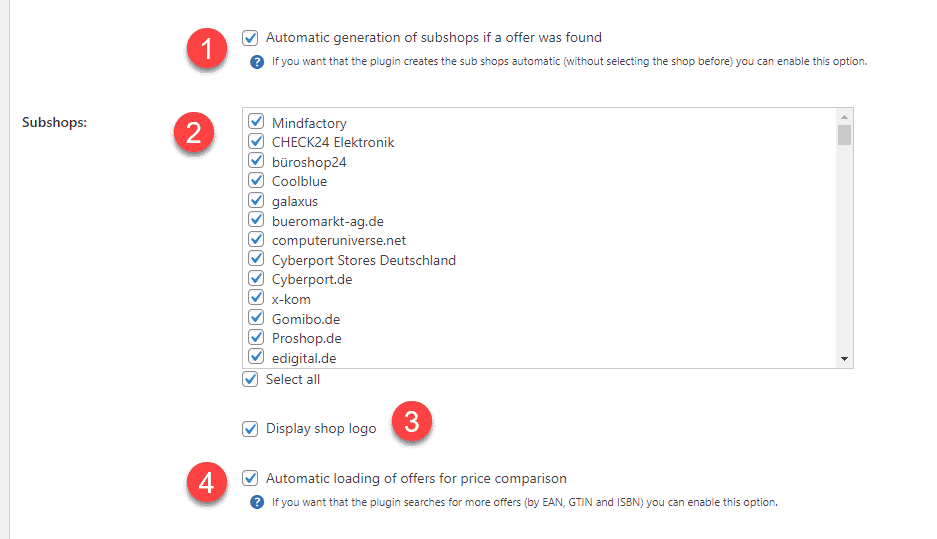
If the product is found in a store that has not been activated, the interface will automatically create this store and link the product.
Afterwards you can see that the store was created as a subordinate store:
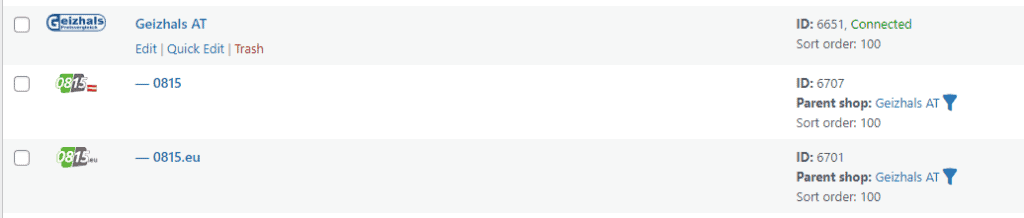
Now select all stores (by checkbox) which you want to use. These stores are created as a subordinate store after saving.
Select whether you want to display store logos. Otherwise, the store name is displayed.
If this option is activated, the plugin will automatically search for a matching offer in these stores using the EAN of the product.
Here you now follow the usual course as it also works with other stores. Click "Import product", select the store and search for the products. Then they can import the product.
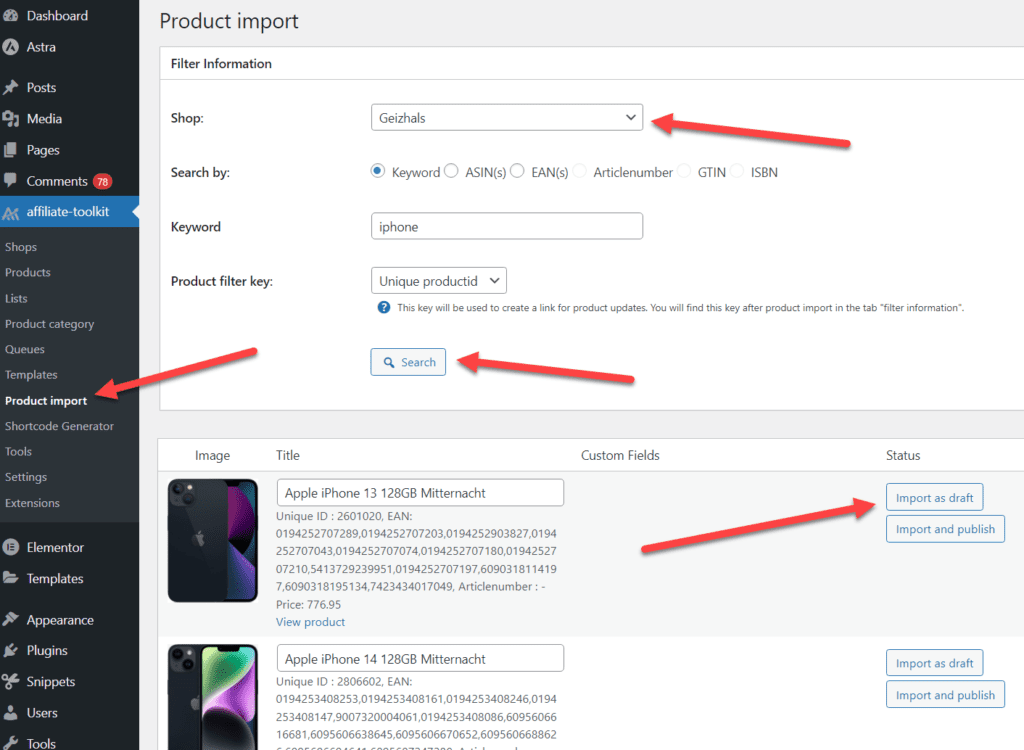
Select "Product import" in the menu and then the subordinate billiger.de store. You can search by keyword, ASiN, EAN. Enter the keyword and click "Search".
Now click through the search results. Once you have found the product, you can import the products on the right side.
A list is a group of products. You can create search lists and also extended lists here. We have also written a separate article on this.
We have written a separate article on this. You can find it here. You can find the explanation for shortcodes here.
You are currently viewing a placeholder content from Facebook. To access the actual content, click the button below. Please note that doing so will share data with third-party providers.
More InformationYou need to load content from hCaptcha to submit the form. Please note that doing so will share data with third-party providers.
More InformationYou need to load content from reCAPTCHA to submit the form. Please note that doing so will share data with third-party providers.
More InformationYou need to load content from reCAPTCHA to submit the form. Please note that doing so will share data with third-party providers.
More InformationYou need to load content from reCAPTCHA to submit the form. Please note that doing so will share data with third-party providers.
More InformationYou need to load content from Turnstile to submit the form. Please note that doing so will share data with third-party providers.
More InformationYou are currently viewing a placeholder content from Instagram. To access the actual content, click the button below. Please note that doing so will share data with third-party providers.
More InformationYou are currently viewing a placeholder content from X. To access the actual content, click the button below. Please note that doing so will share data with third-party providers.
More Information