In this article we will set up Tradedoubler interface with affiliate-toolkit. You can use it to connect products and lists from countless stores.
To use the Tradedoubler API you need an account with Tradedoubler. Pay attention to whether the partner programs for which you are activated also provide product data.
Log in to Tradedoubler. There you will find a list of all API tokens under Account -> Tokens. Look here for the line with "Products" by the type. Copy the token.
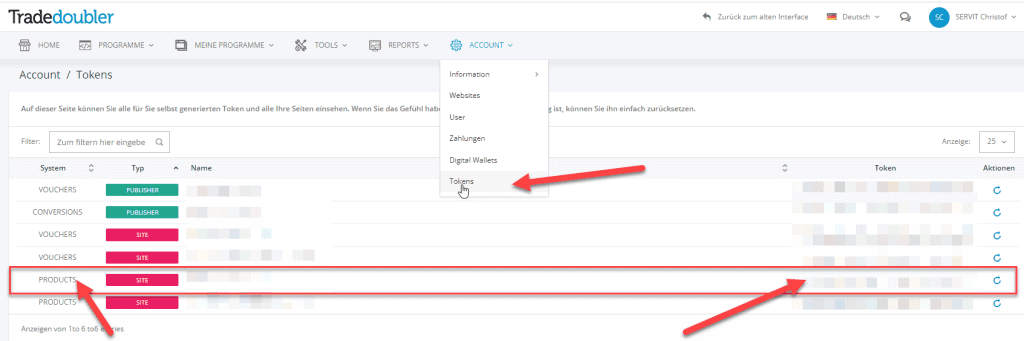
Tradedoubler's API does not have any advanced usage requirements. They also do not need to be unlocked separately.
Download the extension from our website. To do this, click on "Download now":
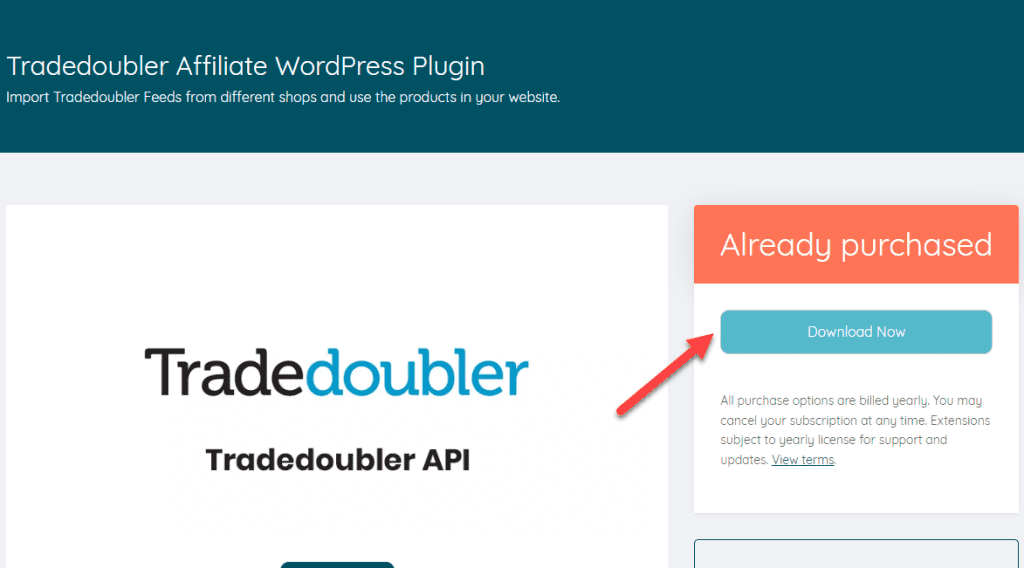
You can then upload and install the ZIP file normally via the WordPress plugin installation. After activation, the Tradedoubler interface is also selectable under Shop API.
Once you have all the credentials and installed the extension, you can set up the Tradedoubler store in your WordPress.
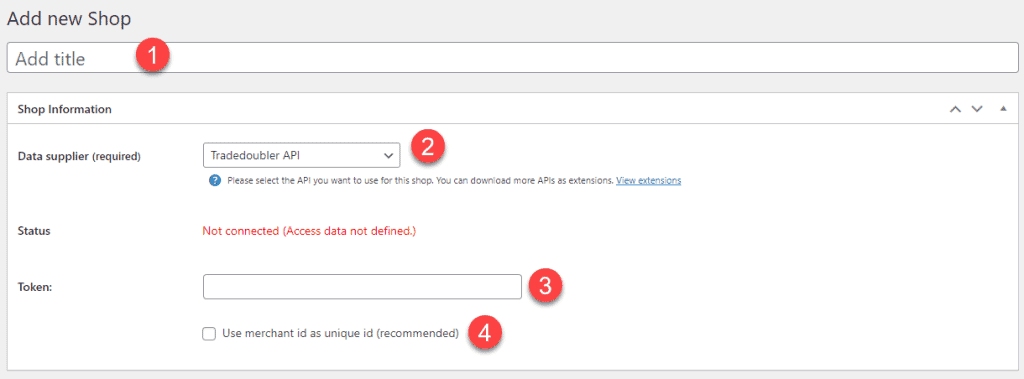
The designation can be freely selected and is only used internally.
Here you select Tradedoubler.
Paste here the token you copied from Tradedoubler.
By default, the plugin uses Tradedoubler's product ID for ongoing updates. However, there is a change of this ID in some stores. We therefore recommend using the Merchant ID as the Product ID.
Please do not change this ID after you have already imported products, otherwise they will not be found.
After you have saved the store, all activated partners will be listed.
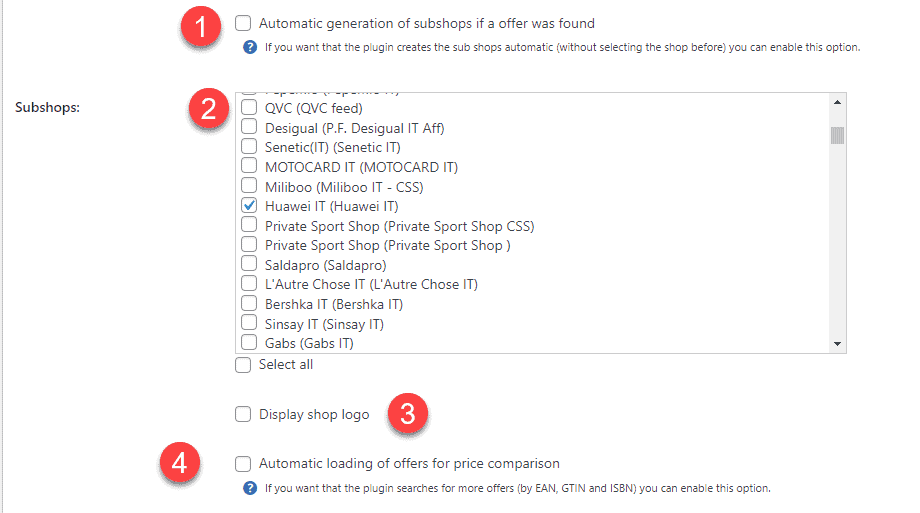
If the product is found in a store that has not been activated, the interface will automatically create this store and link the product.
Afterwards you can see that the store was created as a subordinate store:
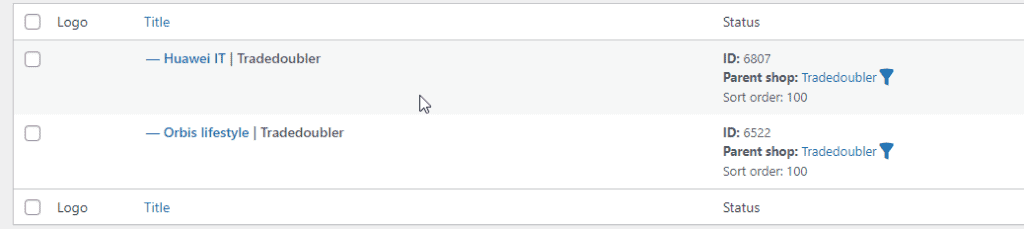
Now select all stores (by checkbox) which you want to use. These stores are created as a subordinate store after saving.
Select whether you want to display store logos. Otherwise, the store name is displayed.
If this option is activated, the plugin will automatically search for a matching offer in these stores using the EAN of the product.
The most comfortable way is the import via the WordPress backend. affiliate-toolkit offers its own search mask here.
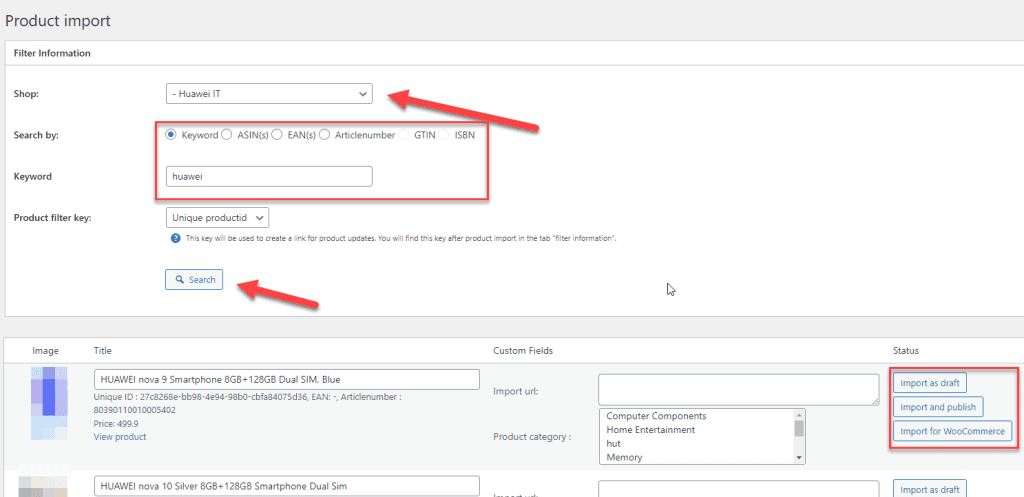
Select "Product Import" from the menu and then select the subordinate Tradedoubler store. You can search by keyword, ASiN, EAN. Enter the keyword and click "Search".
Now click through the search results. Once you have found the product, you can import the products on the right side.
A list is a group of products. You can create search lists and also extended lists here. We have also written a separate article on this.
We have written a separate article on this. You can find it here. You can find the explanation for shortcodes here.
You are currently viewing a placeholder content from Facebook. To access the actual content, click the button below. Please note that doing so will share data with third-party providers.
More InformationYou need to load content from hCaptcha to submit the form. Please note that doing so will share data with third-party providers.
More InformationYou need to load content from reCAPTCHA to submit the form. Please note that doing so will share data with third-party providers.
More InformationYou need to load content from reCAPTCHA to submit the form. Please note that doing so will share data with third-party providers.
More InformationYou need to load content from reCAPTCHA to submit the form. Please note that doing so will share data with third-party providers.
More InformationYou need to load content from Turnstile to submit the form. Please note that doing so will share data with third-party providers.
More InformationYou are currently viewing a placeholder content from Instagram. To access the actual content, click the button below. Please note that doing so will share data with third-party providers.
More InformationYou are currently viewing a placeholder content from X. To access the actual content, click the button below. Please note that doing so will share data with third-party providers.
More Information