In this article we will set up the Yadore interface with affiliate-toolkit. You can use it to connect products and lists from countless stores.
This network is a CPC network. You will not receive affiliate commission per referred sale, but will receive an amount per click on the link.
You can request the access data for Yadore on the Yadore registration page. Fill it out and after a few days you should receive a response Yadore.
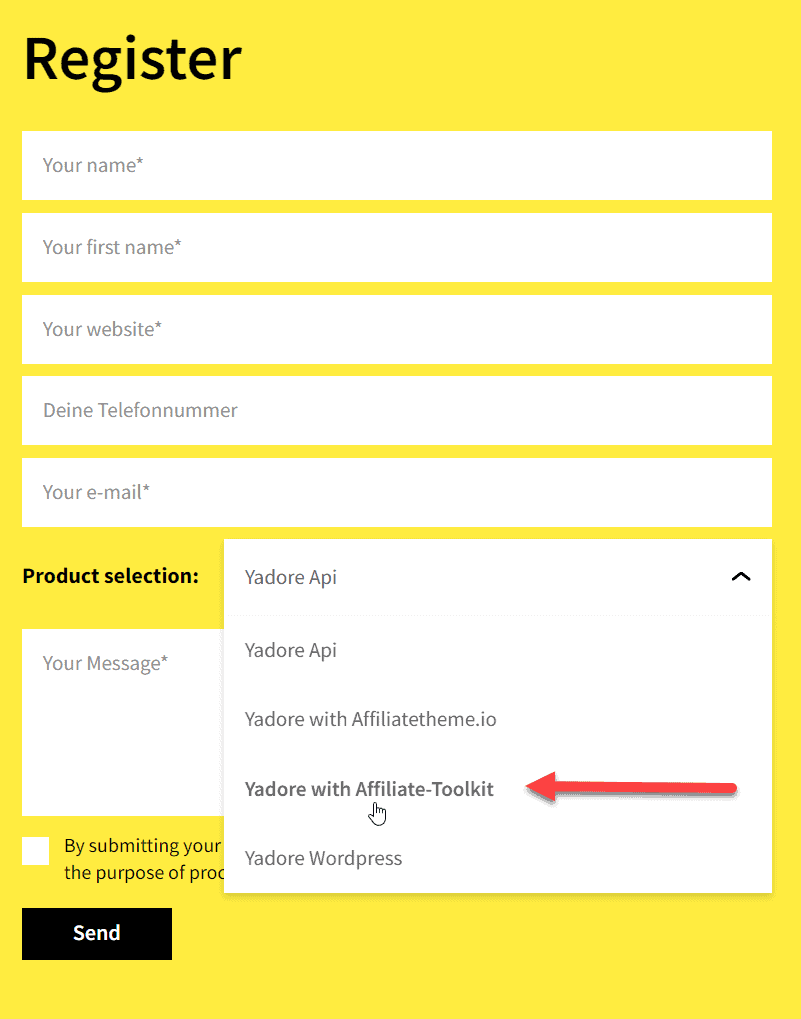
Requests are reviewed and approved individually. If your website has only thin content or is new, it may be rejected.
Download the extension from our website. To do this, click on "Download now":
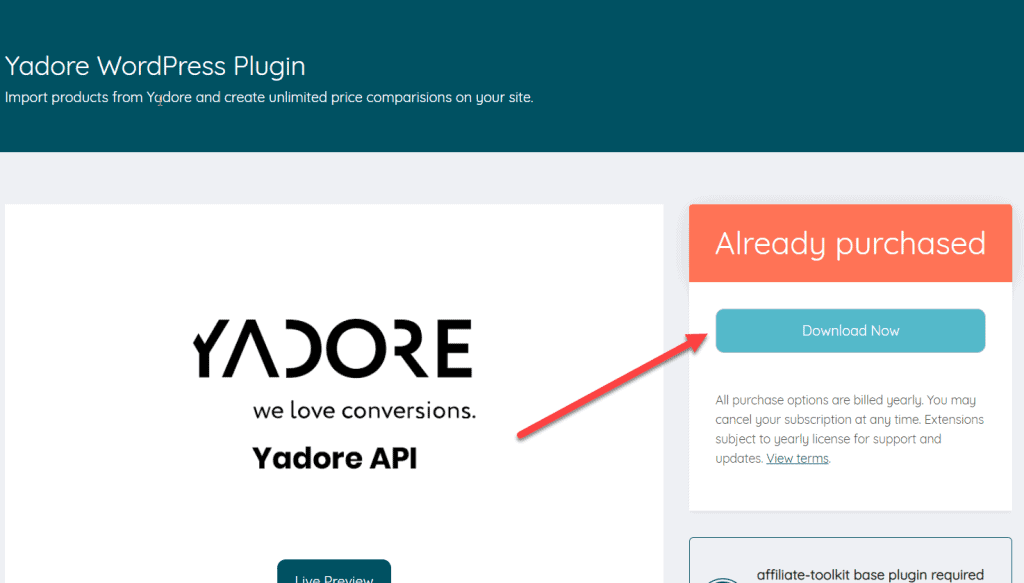
You can then upload and install the ZIP file normally via the WordPress plugin installation. After activation, the Yadore interface is also selectable under Shop API.
Once you have all the credentials and installed the extension, you can set up the Yadore store in your WordPress.
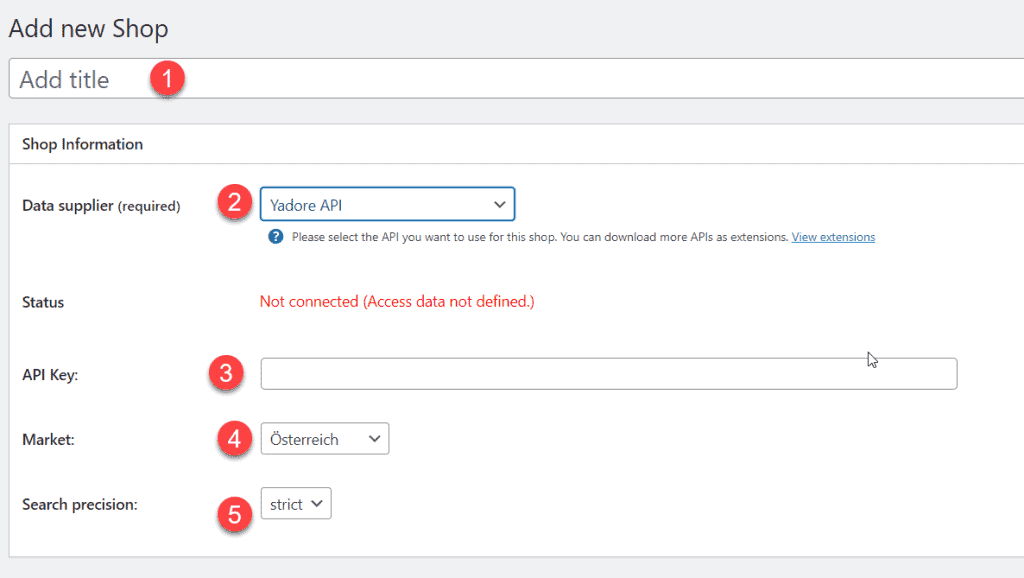
The designation can be freely selected and is only used internally.
Here you select Yadore API.
Insert here the API key you received from Yadore.
Select here the country you want to address primarily. So if you choose Austria here, you will only get offers for Austrian stores.
You can use our geo-targeting addon to play out offers for different target countries.
Specify here how the accuracy of the search should be. Strict means that you will get less results. Fuzzy returns more results but you might fit less.
After you save the store, all stores will be listed.
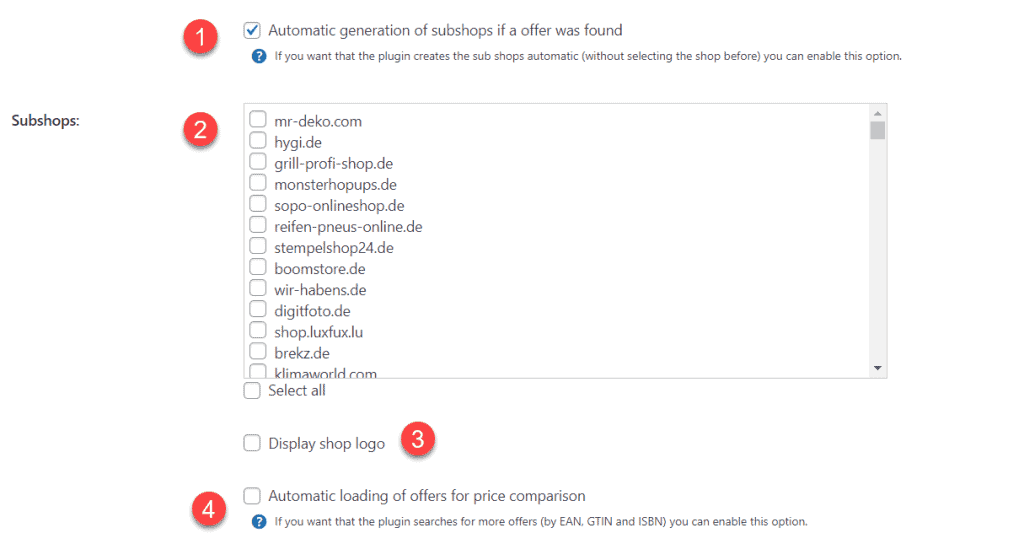
If the product is found in a store that has not been activated, the interface will automatically create this store and link the product.
Now select all stores (by checkbox) which you want to use. These stores are created as a subordinate store after saving.
Afterwards you can see that the store was created as a subordinate store:

Select whether you want to display store logos. Otherwise, the store name is displayed.
If this option is activated, the plugin will automatically search for a matching offer in these stores using the EAN of the product.
The most comfortable way is the import via the WordPress backend. affiliate-toolkit offers its own search mask here.
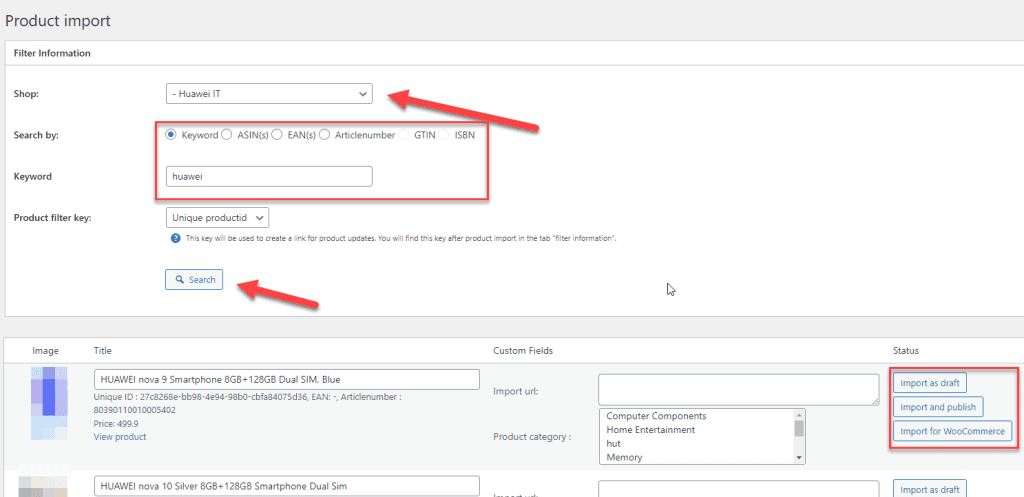
Select "Product import" in the menu and then select the subordinate Yadore store. You can search by keyword, ASiN, EAN. Enter the keyword and click "Search".
Now click through the search results. Once you have found the product, you can import the products on the right side.
A list is a group of products. You can create search lists and also extended lists here. We have also written a separate article on this.
We have written a separate article on this. You can find it here. You can find the explanation for shortcodes here.
You are currently viewing a placeholder content from Facebook. To access the actual content, click the button below. Please note that doing so will share data with third-party providers.
More InformationYou need to load content from hCaptcha to submit the form. Please note that doing so will share data with third-party providers.
More InformationYou need to load content from reCAPTCHA to submit the form. Please note that doing so will share data with third-party providers.
More InformationYou need to load content from reCAPTCHA to submit the form. Please note that doing so will share data with third-party providers.
More InformationYou need to load content from reCAPTCHA to submit the form. Please note that doing so will share data with third-party providers.
More InformationYou need to load content from Turnstile to submit the form. Please note that doing so will share data with third-party providers.
More InformationYou are currently viewing a placeholder content from Instagram. To access the actual content, click the button below. Please note that doing so will share data with third-party providers.
More InformationYou are currently viewing a placeholder content from X. To access the actual content, click the button below. Please note that doing so will share data with third-party providers.
More Information