In this article we will set up the Billiger.de (Solute) interface with affiliate-toolkit. You can use it to connect products and lists from countless stores.
You can request the access data for Billiger directly via our website. You can find the form here. Fill it out and after a few days you should receive a reply directly from Solute. In case of activation you will receive a contract.
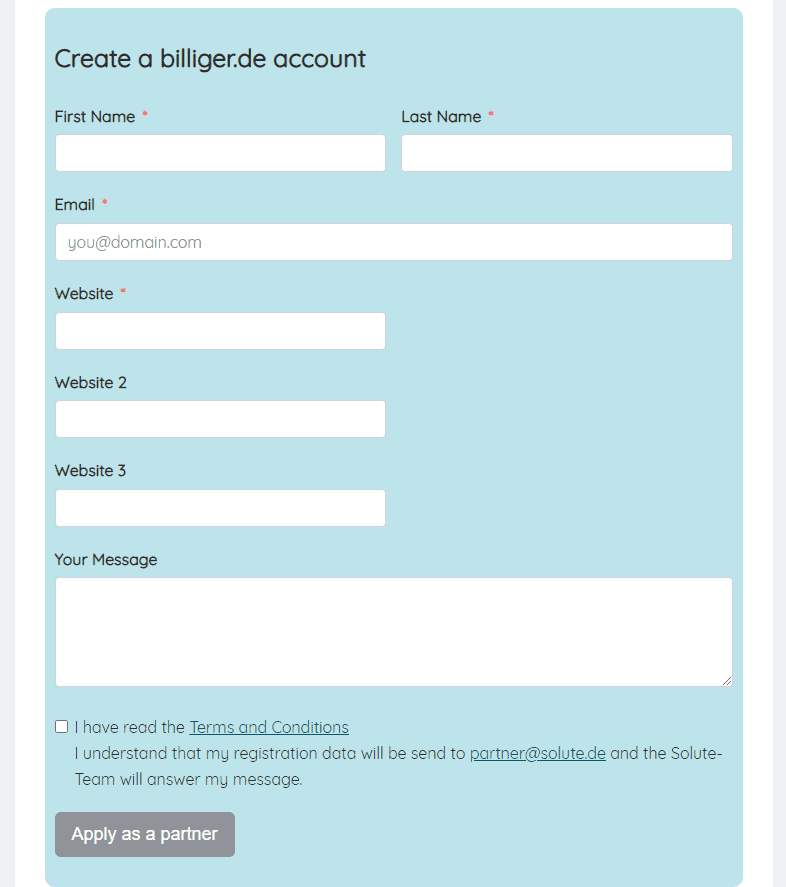
Requests are reviewed and approved individually. If your website has only thin content or is new, it may be rejected.
Download the extension from our website. To do this, click on "Download now":
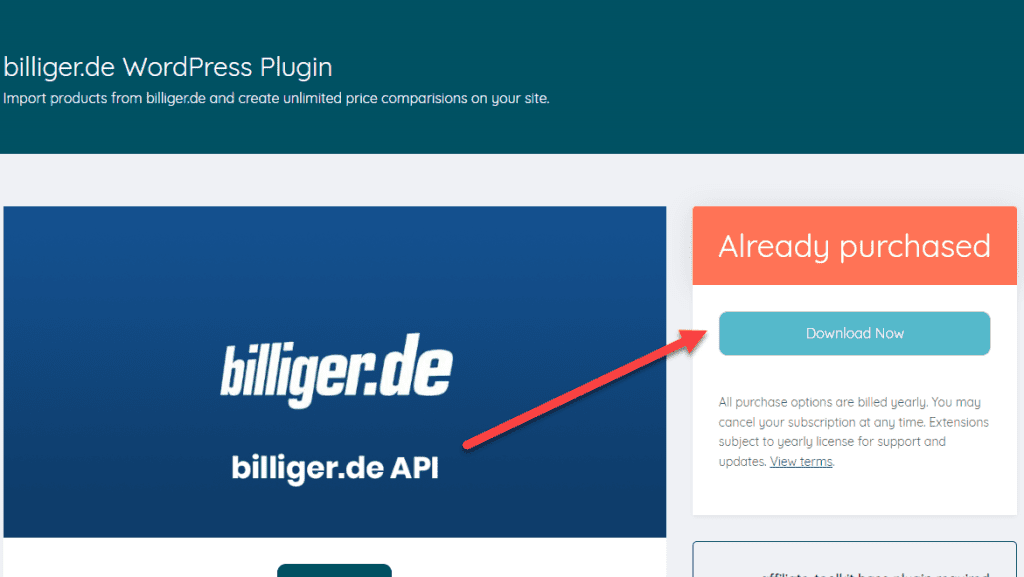
You can then upload and install the ZIP file normally via the WordPress plugin installation. After activation, the Billiger.de interface is also selectable under Shop API.
Once you have all the credentials and installed the extension, you can set up the Billiger.de store in your WordPress.
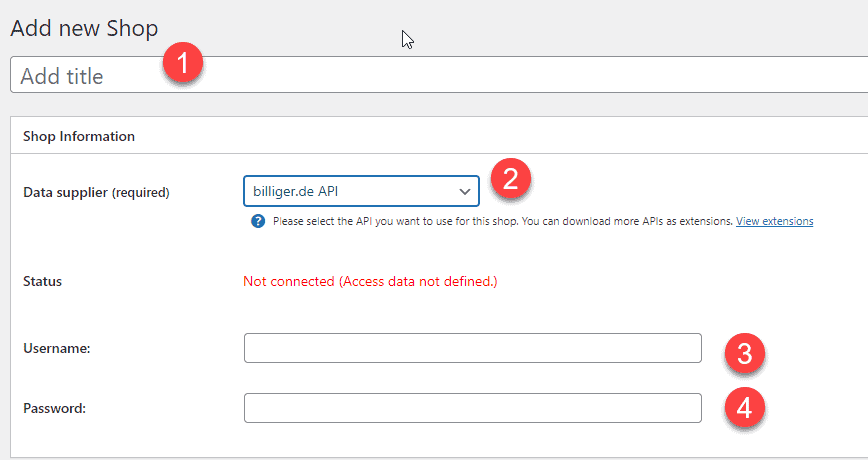
The designation can be freely selected and is only used internally.
Here you choose here Billiger.de.
Enter the username you received from Solute.
Enter the password you received from Solute.
After you have saved the store, all activated partners will be listed.
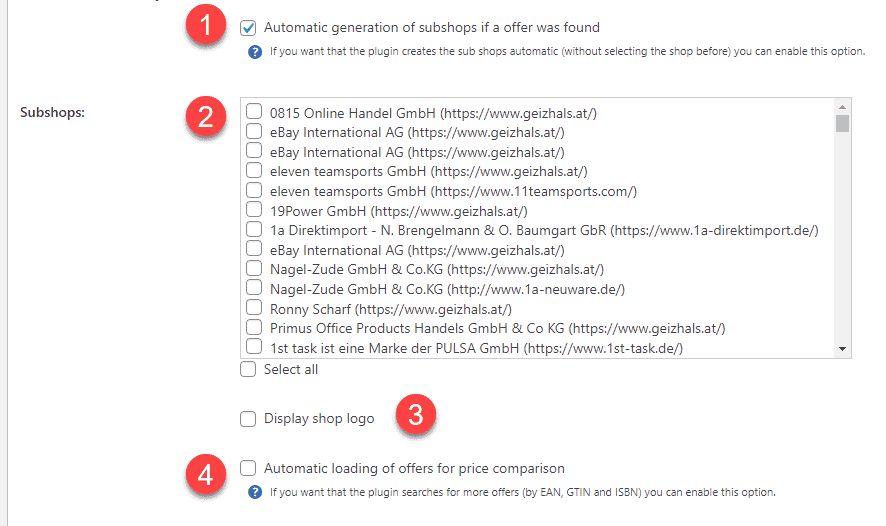
If the product is found in a store that has not been activated, the interface will automatically create this store and link the product.
Afterwards you can see that the store was created as a subordinate store:
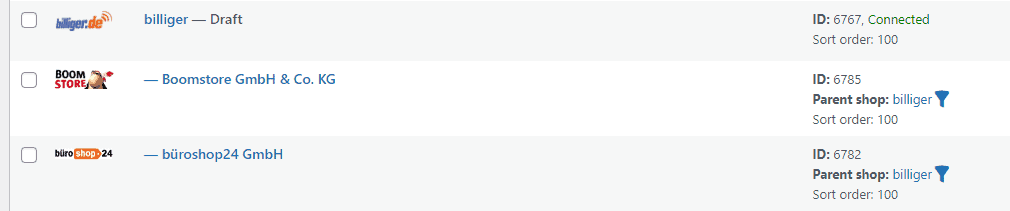
Now select all stores (by checkbox) which you want to use. These stores are created as a subordinate store after saving.
Select whether you want to display store logos. Otherwise, the store name is displayed.
If this option is activated, the plugin will automatically search for a matching offer in these stores using the EAN of the product.
The most comfortable way is the import via the WordPress backend. affiliate-toolkit offers its own search mask here.
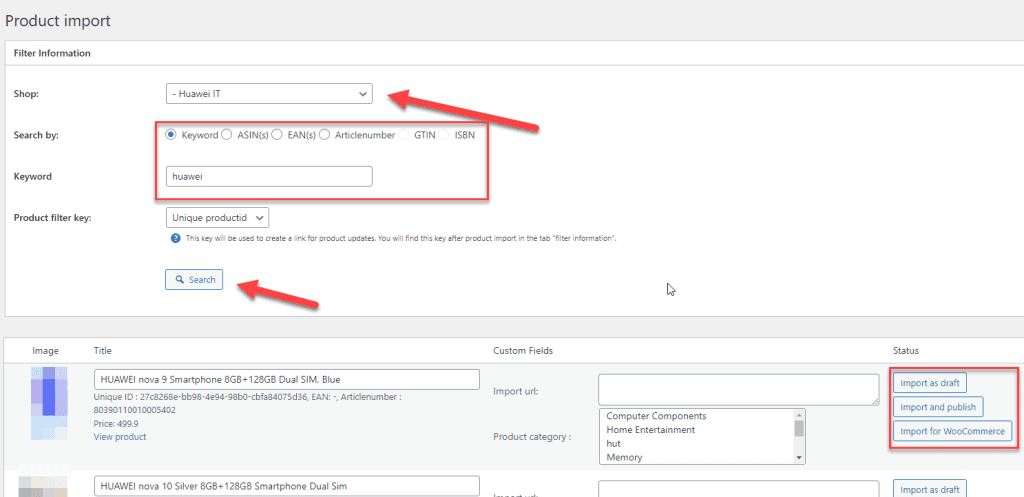
Select "Product import" in the menu and then the subordinate billiger.de store. You can search by keyword, ASiN, EAN. Enter the keyword and click "Search".
Now click through the search results. Once you have found the product, you can import the products on the right side.
A list is a group of products. You can create search lists and also extended lists here. We have also written a separate article on this.
We have written a separate article on this. You can find it here. You can find the explanation for shortcodes here.